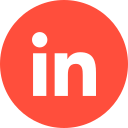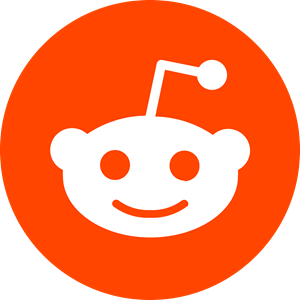LinkedIn ads are a brilliant business tool designed to maximise a brand’s online presence – particularly for B2B companies. But in order to guarantee a ROI (return on investment), and to stay within your designated marketing budget, it is important to manage your ad-spend, and factor in LinkedIn ads costs to stay on top of your social media marketing spending.
1 – Setting LinkedIn Ads Budgets
If you’re a start-up or a SME, your marketing budget may be limited, so any monies spent on PPCs (pay-per-clicks) or sponsored posts on social media platforms – such as LinkedIn – need to be approached with caution and planning.
The good news is, LinkedIn allows for you to set a budget accordingly, which can be a daily budget or a lifetime budget (or even both). It is important, however, to bear in mind that LinkedIn will charge you as much as 50% higher than your daily budget, which will need to be factored into your social media marketing budget. However in very rare cases it will exceed your daily budget.
Case Study: How We Helped a Security Analytics Software Company Generate 42% More SQLs Using LinkedIn Ads
Also if your campaign is set to run constantly, LinkedIn won’t charge you more than seven times your daily budget.
Things to Consider with Either Budget:
An ongoing (lifetime) budget will give the platform more leverage to optimise your budget spending across the lifespan of your campaign. This means you’ll have the advantage of significantly more ad exposure to your target audience, which will be based on data that outlines when they are more active on LinkedIn.
But, and this is a fairly big ‘but’, you have less autonomy with a lifetime ad than you would with a daily ad. This is because LinkedIn may cap your spending in the early days of the ad, giving you less flexibility to make any necessary amendments to the ad (which you may wish to do, based on preliminary performance).
This is where the beauty of utilising both budgets (daily and lifetime) comes in.
It may sound complicated, but the option of employing both budgets is only accessible if you initially opt in for a lifetime budget, as opposed to opting for a daily budget first.
It is worth mentioning that if you’re concerned about possibly overspending on your LinkedIn ads, while combining both budgets may seem like a more costly option, ironically, it will actually protect you from doing just that.
And while you’ll still be charged using both budget options, LinkedIn won’t ever charge any fees that exceed the lifetime budget you’ve set.
In case you’re not familiar with LinkedIn Ads considering hiring a LinkedIn ads agency can help you to setup the right budget.
2 – Bidding on LinkedIn
If you decide to go down the bidding route on LinkedIn, you’ll need to factor in two things
– What you plan to bid on
-How you plan to do it
And here’s what’s up for bidding availability, and a breakdown of what they are in terms of charges and budget-spend:
– CPS (cost-per-send)
-CPC (cost-per-click)
– CPV (cost-per-view)
– CPM (cost-per-1000-impressions)
- Cost-Per-Send
This option allows you to garner leads via message campaigns, and the cost is broken down per message sent, not per ad/campaign.
- Cost-Per-Click
Arguably one of the more popular choices of social media ads, CPC works by charging you every time your ad gets clicked on.
- Cost-Per-View
CPV only works if your ad features a video, and you will be charged every time someone watches it. CPV ads can be effective if you create a short video (anything from fifteen seconds to one minute), as LinkedIn users often prefer consuming video content, as opposed to written.
- Cost-Per-1000-Impressions
As the title suggests, CPM will charge you only when your ad reaches one thousand impressions (the number of times paid posts are displayed for LinkedIn users).
As we mentioned above, choosing which option to bid on is only half the battle. You then need to decide how you’d like to go about bidding. Here are your options:
- Maximum delivery (automated)
- Target cost
- Manual bidding (self-explanatory)
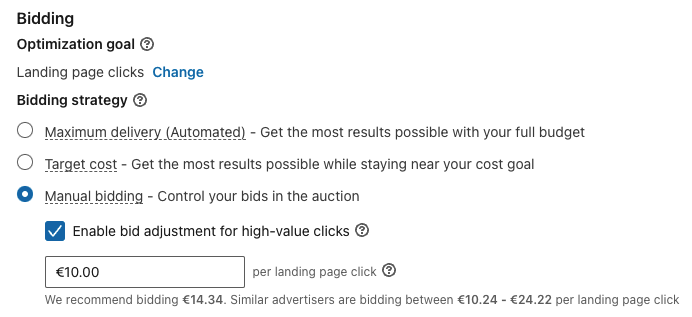
2.1- Maximum Delivery
As stated above, this method is automated, which can be useful for busy teams, or brands with audiences in different time-zones.
Maximum delivery is data-reliant, which ensures your budget is being well-managed and delivering as much as the budget will allow. In terms of charges, it does so by CPM. Please note, there is no option to set a bid or cost cap with this option.
2.2 – Target Cost
The target cost method is based on budget range, and not a specific budget, meaning it will automatically adjust your bid to deliver the best possible results, but without exceeding the actual budget range. This option gives you more flexibility with what bidding option you choose (you can opt for impressions, landing page clicks, engagement clicks, or video views.)
This method will also ensure your ad-use costs do not exceed 30%, whereas others may reach up to 50%.
2.3 – Manual Bidding
As this option is manual, you’ll have the most control over your bidding spend. BUT, LinkedIn may still “flex” the bid amount of choice, meaning the platform may tweak your bid by as much as 45% at any given time. However, all the time your ad is running, your average cost won’t drastically exceed your bid amount, or cause you to significantly go over your budget.
Case Study: How We Helped Kodo Survey to Generate 167% More Leads in 3 Months Using LinkedIn Ads
3 – Billing Methods & Frequency
To create a LinkedIn ad campaign, you will have a choice of two types of payment options:
– Credit card payment is offered to all users who are working with Campaign Manager on LinkedIn.
– Invoicing. You can apply for LinkedIn’s Invoicing system, which allows you to run ads up to a certain budget limit (which will be decided by the platform upon passing the application stage) for 30 days prior to being billed. After this timeframe, an invoice is sent to you, and payment is required. Please note: this method is subject to passing a credit check and will require a general application, which may or may not be approved.
3.1 – How to Find Your Invoices on LinkedIn
So, you’ve applied (and been approved) for LinkedIn’s useful invoicing option that allows you a certain budget as dictated by the platform for almost a month of ad-running time before you’re billed. Now what?
You’ll need to navigate your way through the rabbit warren that is LinkedIn to find your invoice! For some reason, this process can be something of a minefield for many platform users. So, if your thirty days of ad-running has run its course and it’s time to pay your dues and you’re not sure where to begin – here’s how:
– Make sure you have your payment method handy.
– Log into LinkedIn.
– Click the Me icon at the top right corner of your LinkedIn homepage.
– Select Settings & Privacy from the dropdown.
– Under Account Preferences, click Subscriptions and Payments.
– Click View Purchase History.
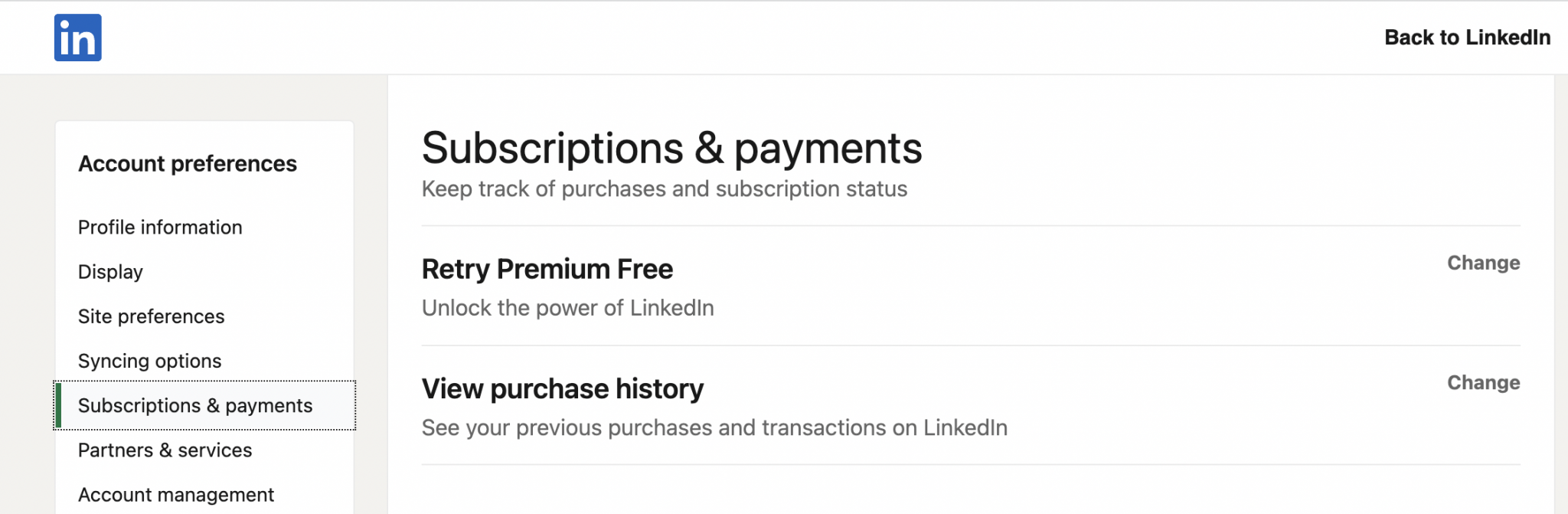
If you need to retain a copy of the receipt for your expenses, you can do this by viewing and printing your receipts under your Purchase History. How to do this:
– Specify the date range (which can be the last three months, year to current date, or custom date).
– Select the transaction and simply click Print Receipt.
– You can edit your receipts under your Purchase History too. Just click + Add Billing Details under the Billed to Details and enter the updated details in the textbox. This can be your company’s name, billing & shipping address, or VAT ID. Make sure you click Save to save the changes.
Please note: any user assigned to a Campaign Manager Ads account can have access to the billing history, but only account managers and billing admins can view and print any receipts from the account.
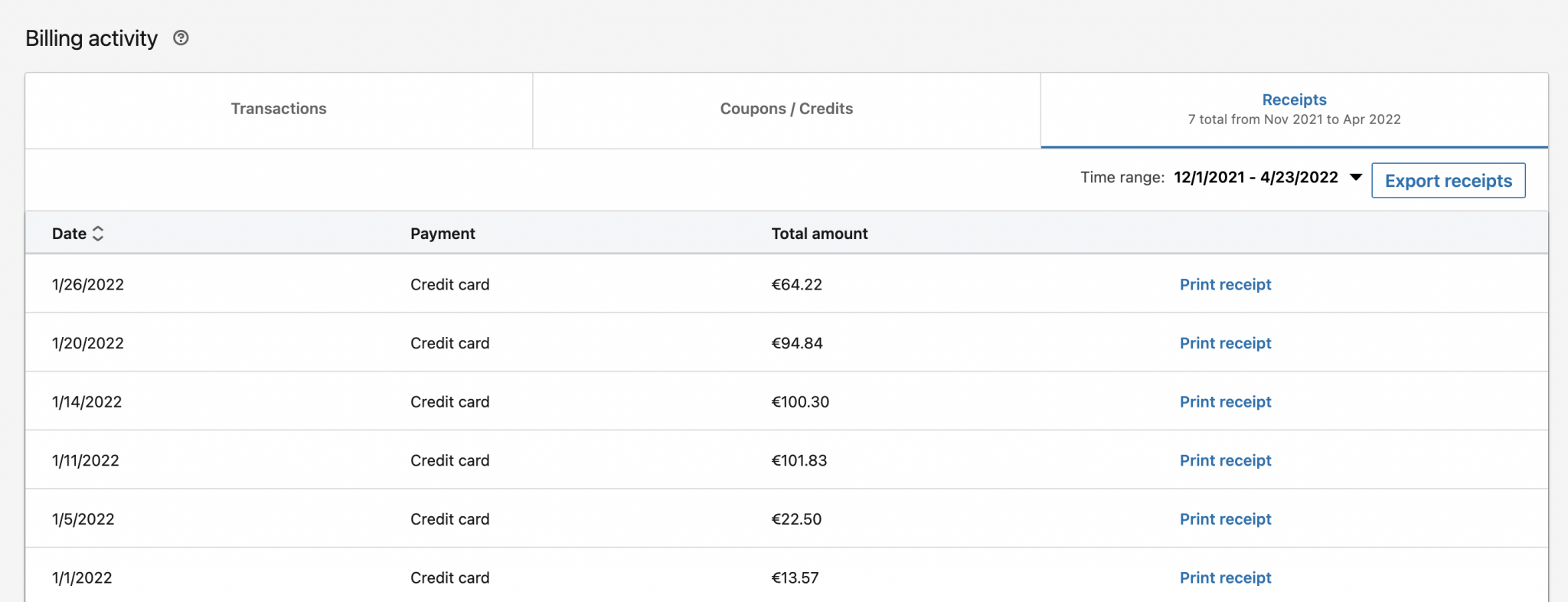
For safety reasons, if the billing admin is switched to a different user, the account will be placed on hold until the new billing admin updates the billing information, and it is logged within the site.
3.1 – Receipts for Credit Card Users
You still have access to your billing history and receipts, even if you don’t use LinkedIn’s invoicing system. Receipts will become available through the Billing Centre within 24 to 48 hours of a payment.
However, it is worth mentioning that receipts for credit card users will only be available in Campaign Manager for eleven months after the payment completion. This doesn’t mean older payment evidence is lost for good, however. Receipts dating back prior to the eleven-month timeframe can still be accessed, though you’ll need to do so through the billing admin’s LinkedIn Purchase History.
Conclusion
LinkedIn is the ideal platform for marketing; particularly for B2B businesses. And utilising its paid-ad scheme to run a campaign can be extremely beneficial for lead generation, brand awareness, networking, and/or enhancing a business’s online presence. It can also be an extension of your customer service.
However, it is important to make sure when creating an ad campaign to set a realistic budget and to choose the bidding option that best suits the audience you’re trying to reach. This option depends often on your budget and your specific industry, but when implemented correctly, LinkedIn ads will elevate your business well.
If you’d like to learn more about how we help B2B SaaS and Tech companies grow their MRR through LinkedIn advertising, contact us online or send us an email today at info@getuplead.com to speak with someone on our team.
You might also be interested: