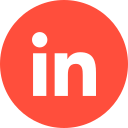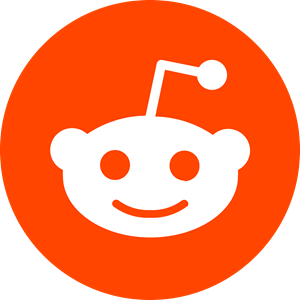Any organization that manages multiple ad accounts and LinkedIn company pages, will benefit from LinkedIn Business Manager – particularly if you are a LinkedIn Ads Agency. Here is an in-depth breakdown of one of the platform’s most useful tools.
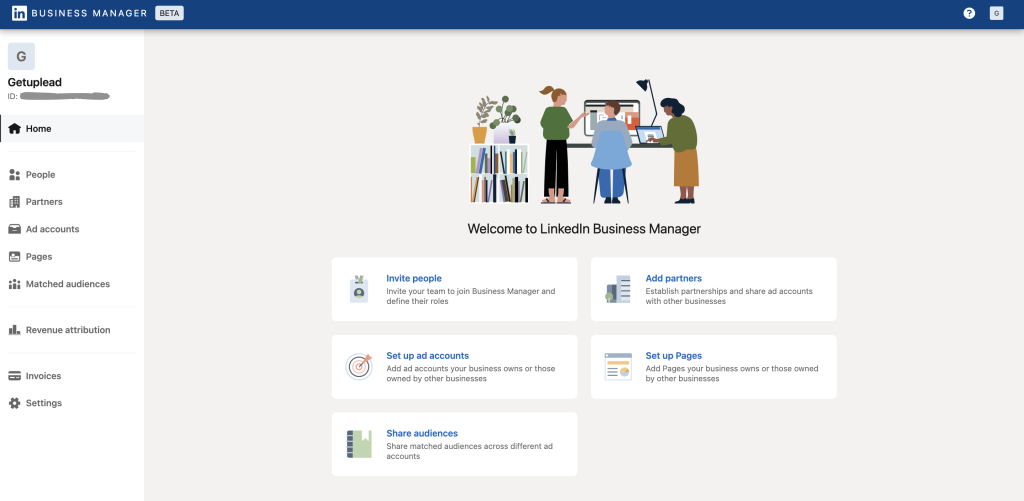
What Is LinkedIn Business Manager?
LinkedIn Business Manager was designed for marketers to harness all of their brand’s pages, ad accounts and account permissions in one easy-to-navigate location. It allows you and anyone else on your team who has access to the account to create and manage your organization’s LinkedIn advertising.
In a nutshell, you can:
- Incorporate all of your Matched Audiences across your advertising (every ad campaign) without needing to lift a finger – the platform’s savvy data updates this information for you.
- You can access and manage all of your accounts on one handy dashboard.
- Adding, updating, and removing accounts is doable at the click of a button.
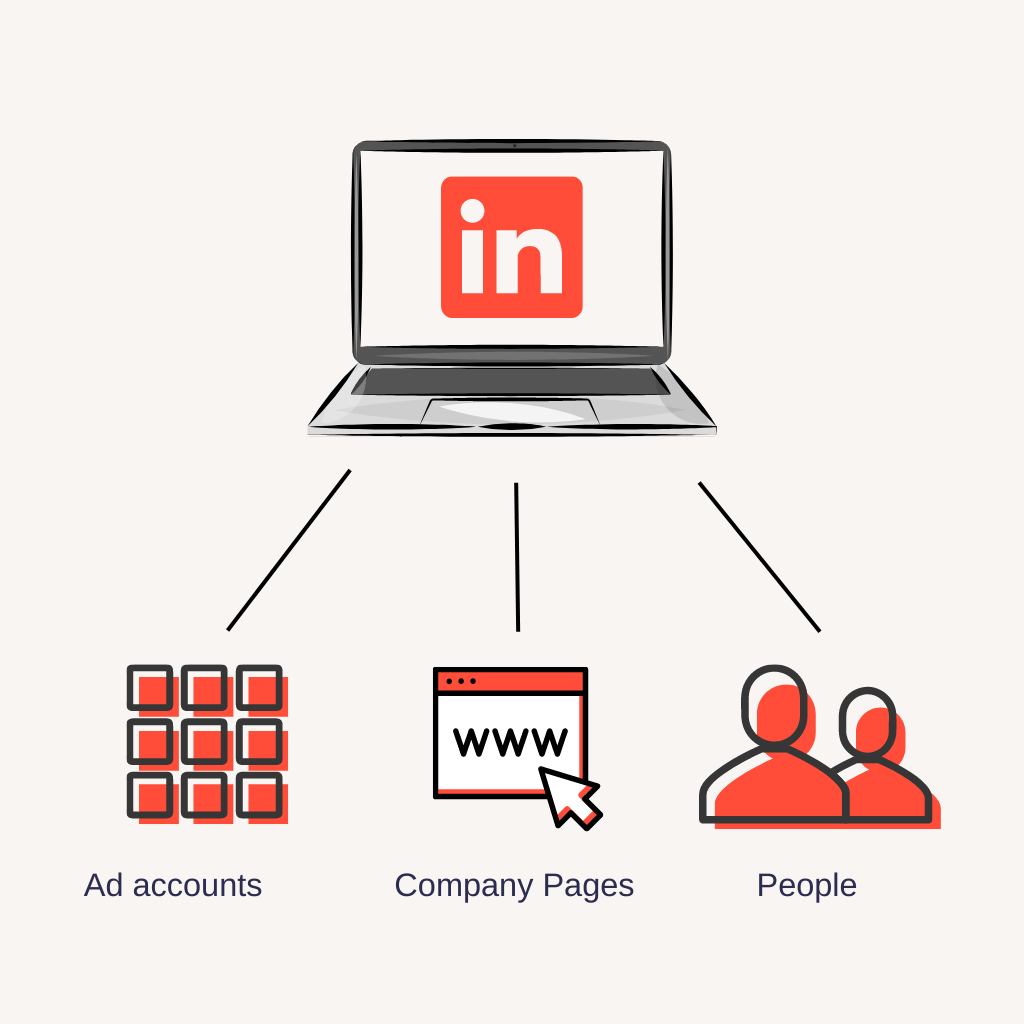
Should You Switch to LinkedIn Business Manager?
Even as a regular marketer on LinkedIn, you don’t strictly need to have Business Manager to function your advertising – but it does make life easier and more organized!
As we mentioned before, LinkedIn Business Manager makes it easy to manage your platform marketing if you have multiple pages and ad accounts. Also, if you’re working on behalf of another organization (for example, if you’re a marketing agency managing your clients’ LinkedIn advertising), you can share access with them so they can monitor the campaigns and keep up with the KPIs
The key benefits of using Business Manager include:
- It enables a wider access of account users, which can be extremely useful for larger organisations with multiple individuals engaging in marketing activities – or, as we mentioned above, agencies that perform marketing needs for third-party individuals. LinkedIn Business Manager allows you to add as many users as needed quickly and seamlessly.
- It allows you to manage multiple accounts/campaigns for your – or another – organisation.
- It allows you to utilise, hire, and outsource agencies, contractors, et al, to manage your campaigns.
- You can share audiences across each account – which is doable without BM, but is faffy and long-winded. Business Manager allows you to do so at the click of a button.
Getting Started With LinkedIn Business Manager
So, if we’ve sold you the benefits of LinkedIn Business Manager – congrats! Your marketing life is about to get easier. Here’s how to get started.
1. Elect a Business Manager admin
This could be you or another member of your organization. While Linkedin Business Manager allows access for multiple users, it’s imperative there is a designated person in charge to oversee all decisions.

2. Create a Business Manager
You’ll need to go to the Business Manager Creation Page and type in the specific email address you wish to link to the dashboard. This doesn’t need to match your personal LinkedIn email address – sticking to a business email account is better. You will then need to give the Business Manager an appropriate name, and then input the main purpose in the dashboard before clicking “Create”. This means what the BM is to be used for.
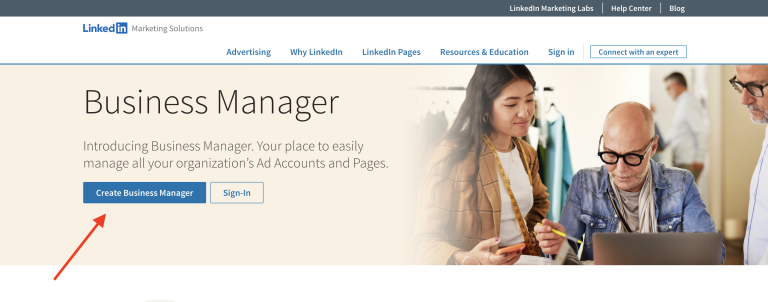
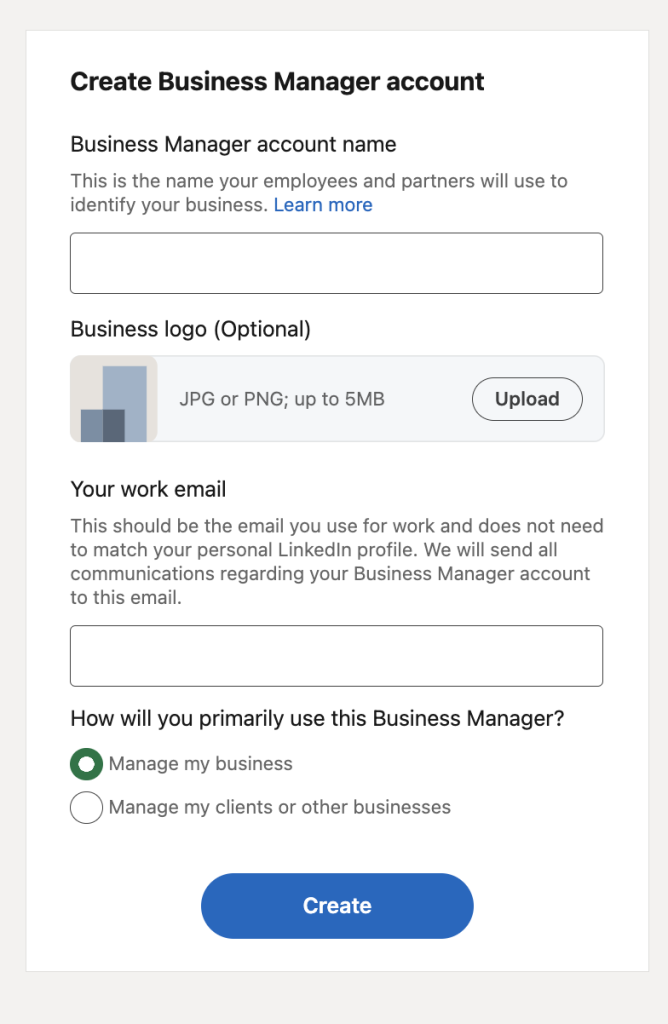
3. Inviting other users
Before getting fully set up, it’s best to start adding your other designated users now. You will need their work email addresses. To add them, click on “Invite People” at the top-right of the dashboard. Allocate at least two members as admin. You can then assign other roles to other members easily. Now click “Invite Members” – they will need to approve the request before having access. If need be, you can moderate their roles/titles later on.
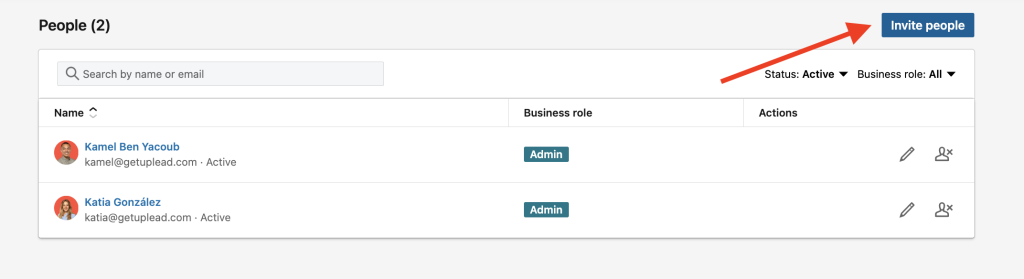
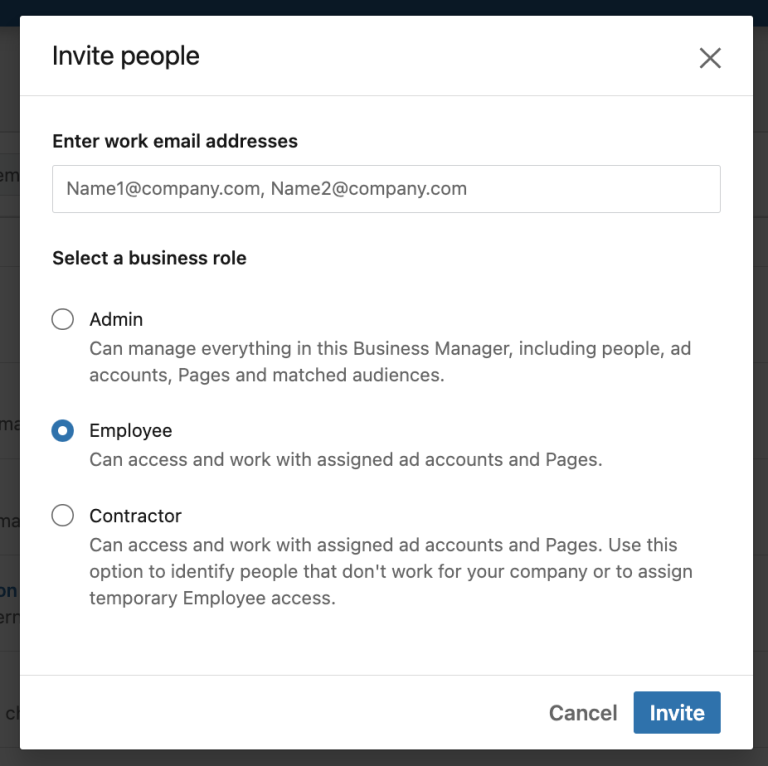
Here is an overview of the roles:
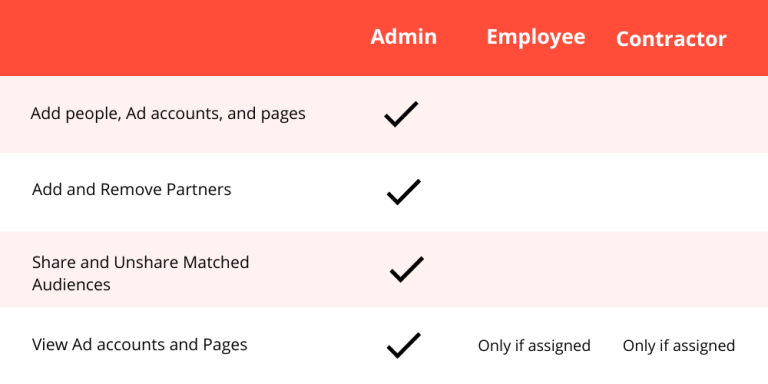
4. Linking pages to Business Manager
Here you’ll need to add your organization’s assets to BM. You can do this by clicking “Add Page” and searching for your brand’s page, either by name or URL. Once you’ve agreed to the outlined terms, click “Add”. Once a page is added, it is viewable in your Business Manager, as well as the admins who have access to it. To manage this, click “LinkedIn Page”.
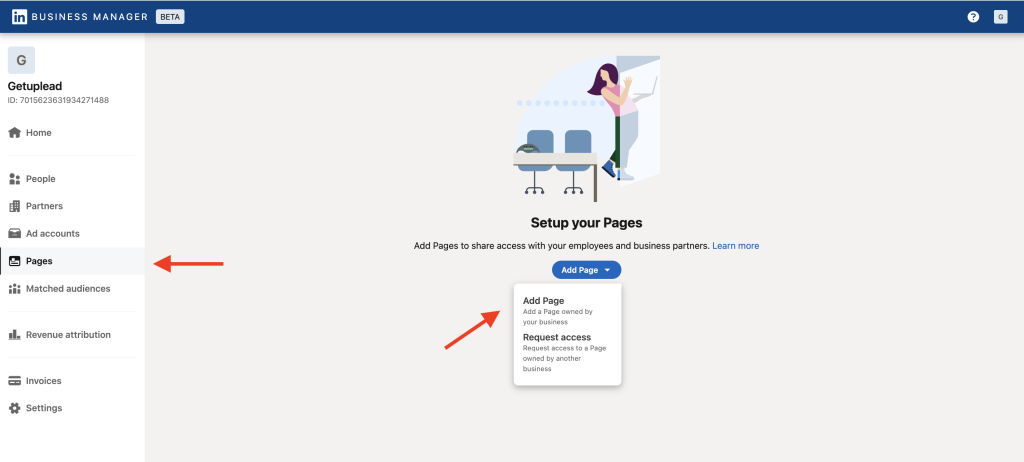
5. Link your Ad Accounts
Click on “Ad Accounts” > “Add Accounts”. Simply add a few ad accounts only by entering their ID. If you need to add multiple, do so via the CSV option. This request will then need to be approved, and once it is you can then view the listed accounts. If need be you can also edit other users’ roles by clicking on the pencil icon. You can then add more accounts by clicking back to the main Ad Account location.
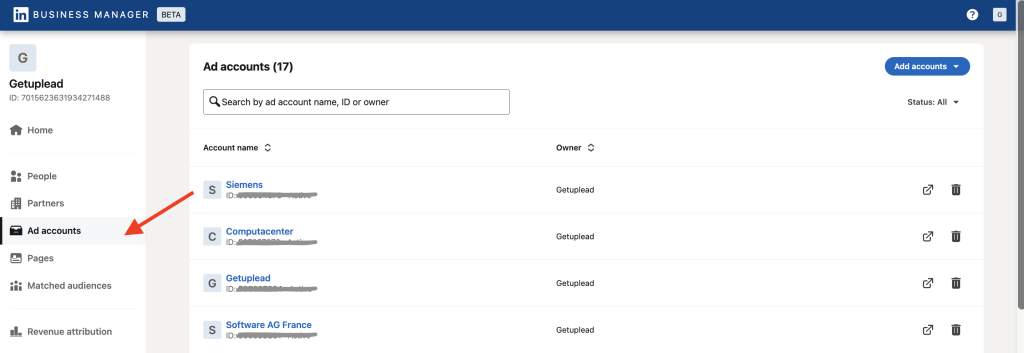
6. Sharing Matched Audiences
As we mentioned earlier, once you link your Ad Accounts, your Matched Audiences will automatically transfer. You can view them by clicking on the “Matched Audiences” tab. You can also share them by clicking on “Share Audiences” and clicking on the specific Ad Account you wish to share. You can also access your Matched Audiences in Campaign Manager.
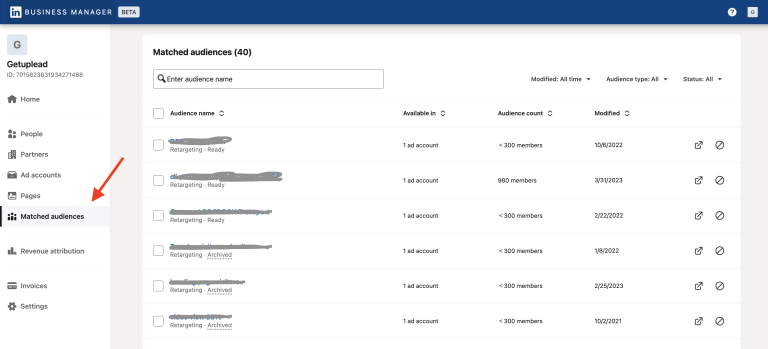
7. External collaboration with third-party members and stakeholders
This allows you to add and work with clients, agencies, freelancers, etc. It is important to understand that Business Manager is still relatively new, so make sure all users understand the basics before adding them and expecting them to participate. Also, note that only one Business Manager can manage a page or Ad Account.
To establish partnership with external collaborators, make sure they use Business Manager and provide you with their ID, and then go into “Partners” > “Add Partners”. This then allows you to view any assets shared with the partner/s. Take advantage of the “You Shared/They Shared” option to manage assets. When you share access with a partner, you’ll need to delegate the appropriate level of access to them. From there they can then invite and assign roles to their own team members.
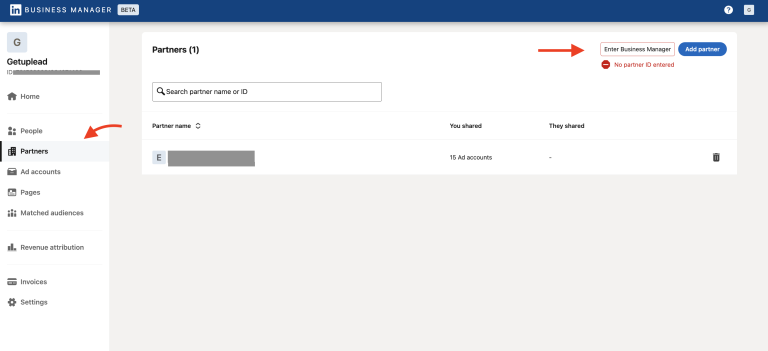
LinkedIn Business Manager Wrap up
There will be a learning curve at the beginning, but once you grasp it, managing LinkedIn Ad accounts will be much easier. Don’t sleep on it!