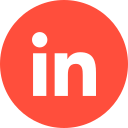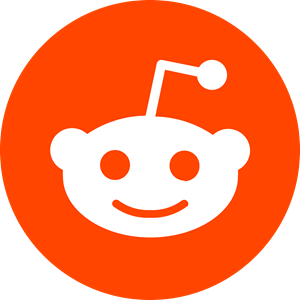Many marketers are migrating to the wonderful world of Microsoft Advertising to launch powerful and tangible digital campaigns. That’s right – there are various types of Bing Ads campaigns that are ready and waiting to be utilised.
If you’ve yet to get involved, but aren’t keen on going down the Search Ad route, Display Ads could be the next best marketing strategy. Here’s the scoop….
What Are Microsoft Audience/Display Ads?
Microsoft ads are designed to appear on Microsoft’s audience network (Outlook, MSN, Xbox, and so on), so if you’ve previously used Microsoft Advertising (formerly known as Bing Ads), but don’t fancy going down the PPC (pay-per-click) route for your next digital marketing campaign, Audience Ads may be a great alternative.
Microsoft’s audience network companies hold the key to a potentially huge audience, not to mention a glowing ROI (return-on-investment) on your marketing budget. Don’t believe us? Xbox alone boasts an impressive 63 million monthly users….
Display Ads vs. Search Ads
Regardless of what search engine platform ad option you use, they all generally operate the same way. And the benefit of them is that they are aimed at Internet users who are already in a buying mindset, therefore are more likely to be converted – either now or in the future.
Although Display Ads are generally geared towards a less-warm audience, that doesn’t mean they don’t hold power and potential of their own. If you’re wondering which ad type is the right one for your online marketing campaign, here’s the low-down:
Display Ads
- Designed to boost brand awareness and increase lead generation
- Designed for products/services that aren’t restricted to a certain area, meaning they can be provided/shipped worldwide.
- There is an extension on the sales cycle of whatever you’re offering within your campaign.
Search Ads
- Designed for immediate conversion/sales
- Your business is dependant on your location (AKA, a SME with one or two branches)
- You offer emergency B2B/B2C services (electrician/plumber, etc)
Types of Display Ads
When advertising via the Microsoft audience network, you have two options for Display Ads. These are:
Feed-Based Ads (Dynamic Remarketing)
Here you can create a remarketing ad campaign that is based on specific product IDs that a user is able to interact with. If you wish to use Product Audiences, you will be required to update your UET tag (if you’ve not done so already) with another tracking code that automatically takes note of the product I.D. and page type.
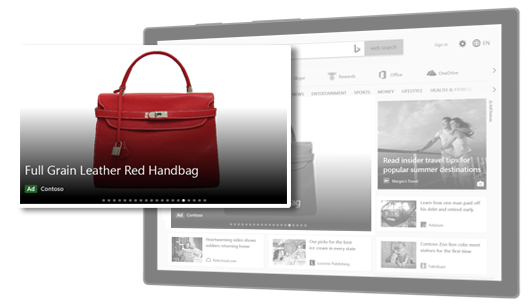
Image-Based Ads
These are otherwise known as ‘responsive ads’ that can also be displayed across other platforms (i.e.: Google display network and Facebook audience, etc.).

Creating Display Ads for Microsoft Advertising: A Guide
If you don’t have one already, you will need to sign up for a Microsoft account. Once this is done, you have two options to go about launching your campaign: you can either create one from scratch, which is quick and easy to do, or you can import existing marketing campaign/s from other ad platforms, such as Google.
How to Import an Individual Google Ads Account
- Click on “Import” in the top menu, then “Import from Google Ads.”
- Sign in to Google Ads (if you’re not already) and follow the prompts to give Microsoft Advertising permission to import your campaign/s.
- Select the account you want to import under “Choose accounts,” then click “Next.”
- To import without changes, click “Start import.” Your imported Google Ads will be set to the closest Microsoft equivalent settings.
- If you want specific items to be imported, or you wish to customise bids, budgets, etc., select the “Advanced import” option and choose your import specifications, and/or make the necessary changes.
How to Import More Than One Google Ads Account
- Head to your manager account from the global menu and click on “Import” in the top menu, then “Import from Google Ads.”
- Choose your preferred Microsoft Advertising account to receive the imports and sign in to Google Ads (if you’re not already). Follow prompts to give Microsoft Advertising permission to import your campaigns.
- Use the “Google Ads account name” and “Microsoft Advertising account name” options to select the accounts your imports will move between, and click “Continue” to see the options.
- You can use “Advanced import” to set up future imports to go out on a schedule. Alternatively, you can set up automatic imports by selecting “Auto” to have Microsoft Advertising optimise your upload schedule. This means you won’t have to repeat the manual import process whenever you want to create new ads.
How to Create Your First Microsoft Advertising Display Campaign
Once you’ve set up your Microsoft account, you’re ready to create your first Display campaign. Here’s how:
- Head to the left-hand menu and click “All campaigns,” then “Campaigns” and “Create campaign”.
- You need to select one of the campaign goals outlined by Microsoft. Be sure to be 100% sure this goal is the right one for your specific campaign.
- Select “Audience Ads”. The campaign creation guide (AKA, the wizard!) will walk you through the required steps.
- The wizard will then take you through the campaign settings such as outlining your maximum daily budget, creating an ad group, audience building, and other necessary details.
- Click “Save & go to the next step” to finish. Once you save, your ad will appear on the Microsoft Audience Network and you will be good to go!
Conclusion
Once you have set up your Microsoft account, creating campaigns and advertising via Microsoft’s audience network is as easy as it is lucrative. Above is all of the information you need to launch your first Display Ad. Good luck!
If you’d like to learn more about how we help B2B SaaS and Tech companies grow their MRR through Bing ads, contact us online or send us an email today at info@getuplead.com to speak with someone on our team.
You might also be interested: