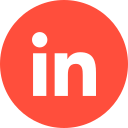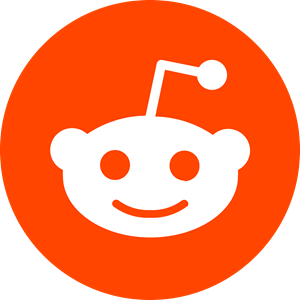If you’re an online retailer – such as an eCommerce merchant – Bing Shopping Ads can allow you to build ad campaigns to market your products via Microsoft (formerly Bing) and all its channels and its search engine. If you’ve previously used Google Ads, you can utilise Microsoft to crossover your campaigns and open up a bigger scope for your products.
1 – What are Bing Product Ads?
Product ads are the visual advertisements you will see on the search engine platform of choice (in this case – Microsoft) that will feature a picture of the product in question, as well as a small bit of written information, such as the price, product name, and either the seller’s details, or perhaps a link to purchase the product.
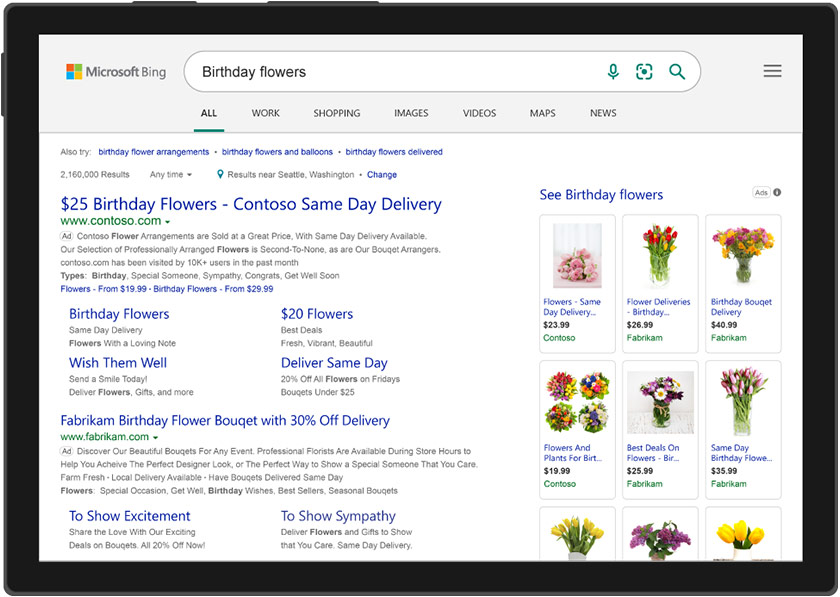
Typically, if these ads are executed well within the ad building process, they will feature at the top of the search engine results page (SERP) and (in the case of Bing) on the right-hand side of the search results. These ads rely on users seeking out specific products via the native search engine of your ad campaign’s account.
This is a particularly useful form of digital marketing for retailers and eCommerce brands as a way to reel in new leads to make sales.
2 – Why Should I Use Bing Shopping Campaigns?
Using Bing Shopping Ads as part of your digital marketing strategy can not only advertise your products across the entire Microsoft platform, but it can also be extremely profitable, but without having to pay high fees. Also, Microsoft is continually improving its advertising feature, so with this in mind, here are just some of the reasons why you should at least consider Bing Shopping Ads as part of your paid marketing activities:
- Integration with Campaigns From Other Platforms
For example, Google or Facebook.
Those who already utilise Google Ads can coincide existing campaigns with Bing Ads. Microsoft Advertising has tools that allow you to upload your feed, as well as a conversion option that will make the campaign launch process much quicker and easier than by doing it manually.
- High CTR & Low CPA
You can expect a higher CTR (click-through-rate) on Bing than you will on Google. Upto 45% higher, actually. This percentage may vary depending on your industry, but you can expect a fruitful CTR. Why? Because Bing is less competitive than Google.
- Better Resources for Granular Targeting
While Google is pretty good for targeting, Bing is better. This is because Microsoft Advertising has a few more tools in their toolbelt to allow you to hyperfocus on your target audience (including via device, ad group, and time zone). There is also better traffic visibility for marketers using Bing, meaning a seller can get a better idea on who is converting via the campaign.
- Privacy Benefits
Many companies like to ensure browsers’ data is secured and not being sold to third-party marketing companies, which can be burdensome for digital marketers. However, as a way to skirt this issue, Microsoft is proposing a privacy-focused solution (yet to be detailed) that allows eComm merchants to continue advertising based on collected data.
3- How to Create a Microsoft Shopping Ads Campaign
If you’re familiar with Google Shopping Ads, Bing Shopping Ads will be a breeze, as the campaign building process is very similar.
3.1 – Creating Your Bing Shopping Campaign: A Guide
Verify Your Store
First, you’ll need to verify that you own your online shop. Here’s how:
- Sign into your Microsoft Advertising account and head to Bing Webmaster Tools
- Click on ‘Profile’ and complete the ‘About Me’, ‘Contact Preference’, and ‘Alert Preference’ sections.
- Next, head to ‘My Sites’ and input your URL and click ‘Add’ and then fill out the URL information.
- Click ‘Sign in to Verify’, or verify your account with one of the three suggested options. (XML File, HTML Meta Tag, or Add CNAME record to DNS)
- Once verified, you can head to your dashboard and start building your campaign.
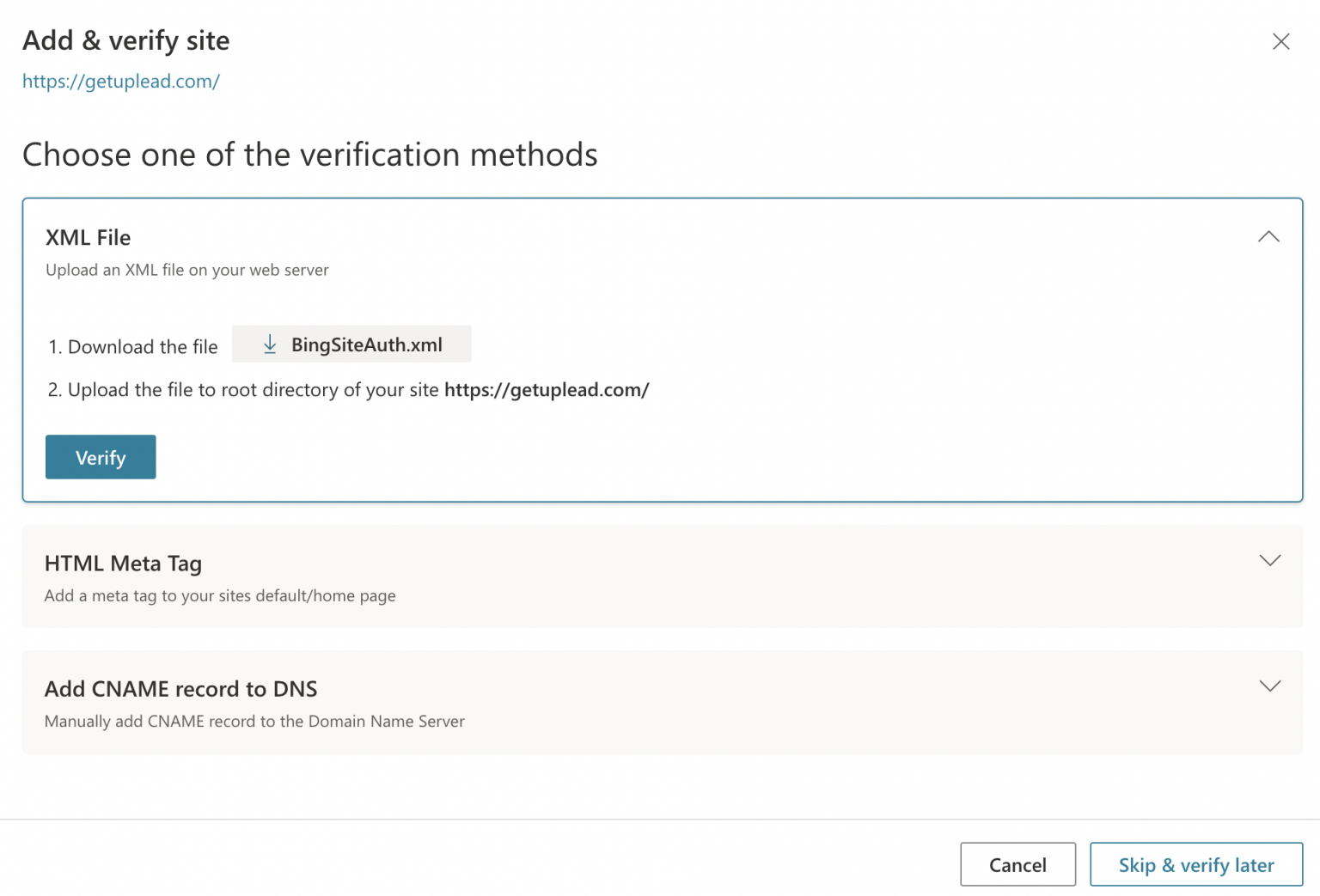
Create a Microsoft Merchant Centre Shop
Locate the Merchant Centre Shop, which will allow you to create an image catalogue for your products, as well as other details about the products which you’d like to be displayed when your ad pops up on the SERP.
- Head Microsoft Merchant Centre at the top menu.
- Click on ‘Create a Store’
- Input your store’s information (store name, domain validation, destination URL, store description, SSL checkout option).
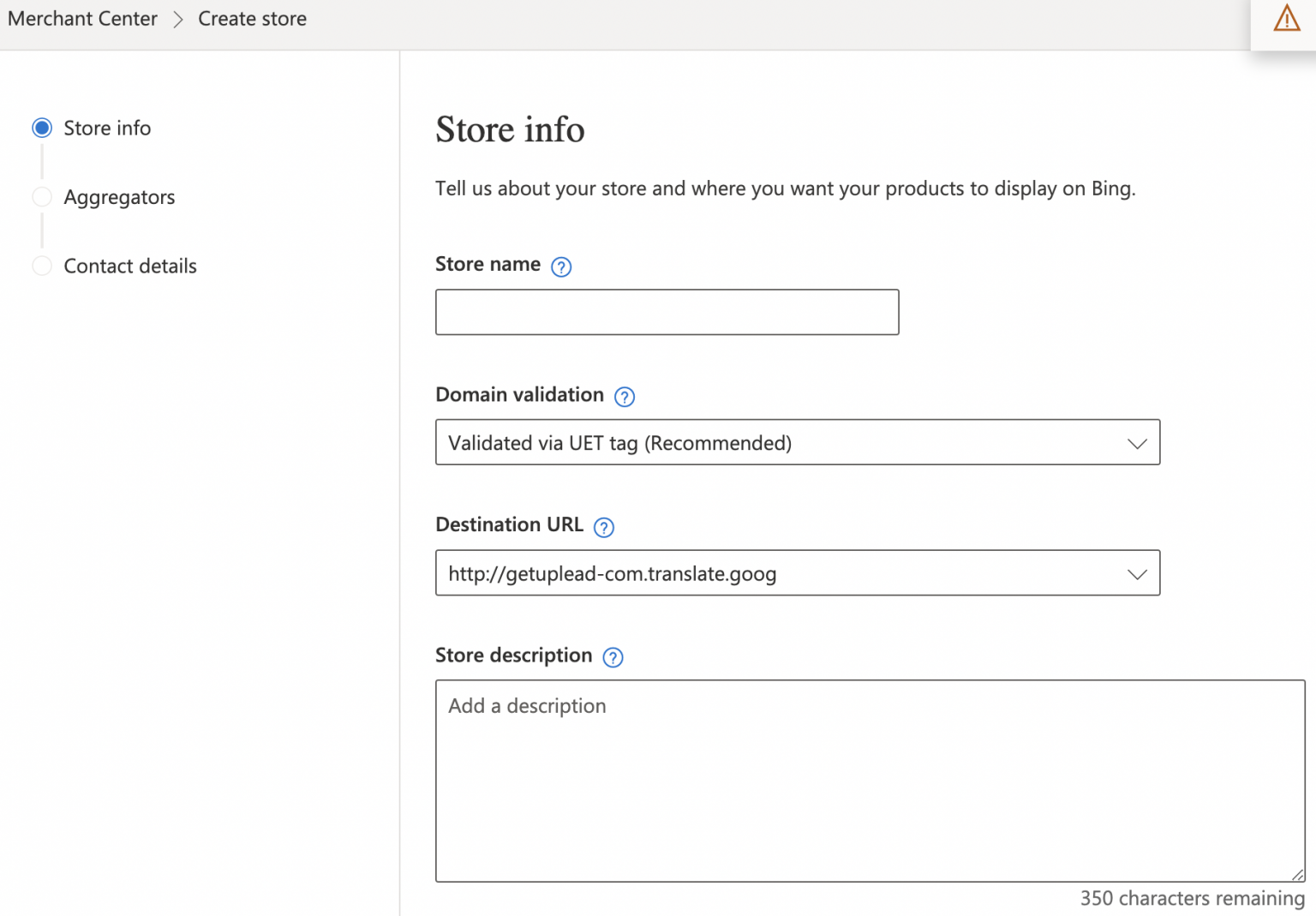
Upload Your Feed
- Select ‘Tools’ and click Microsoft Merchant Centre from the top menu.
- Choose the store you’d like to update.
- Click ‘Feed Management’.
- If this is your first feed, you’ll need to give the feed a name. If you already have a feed/feeds and wish to add more, click ‘Create New Feed’ and give the feed a name.
- Submit your file or import your shopping feed, either manually, by using FTP, downloading a file from the URL, or importing it from Google’s merchant centre (if you have a Google Ads account).
- Schedule automatic feed downloads, which will help you keep your product catalogue up-to-date. Please note: feed file processing can take up to 3 working days.
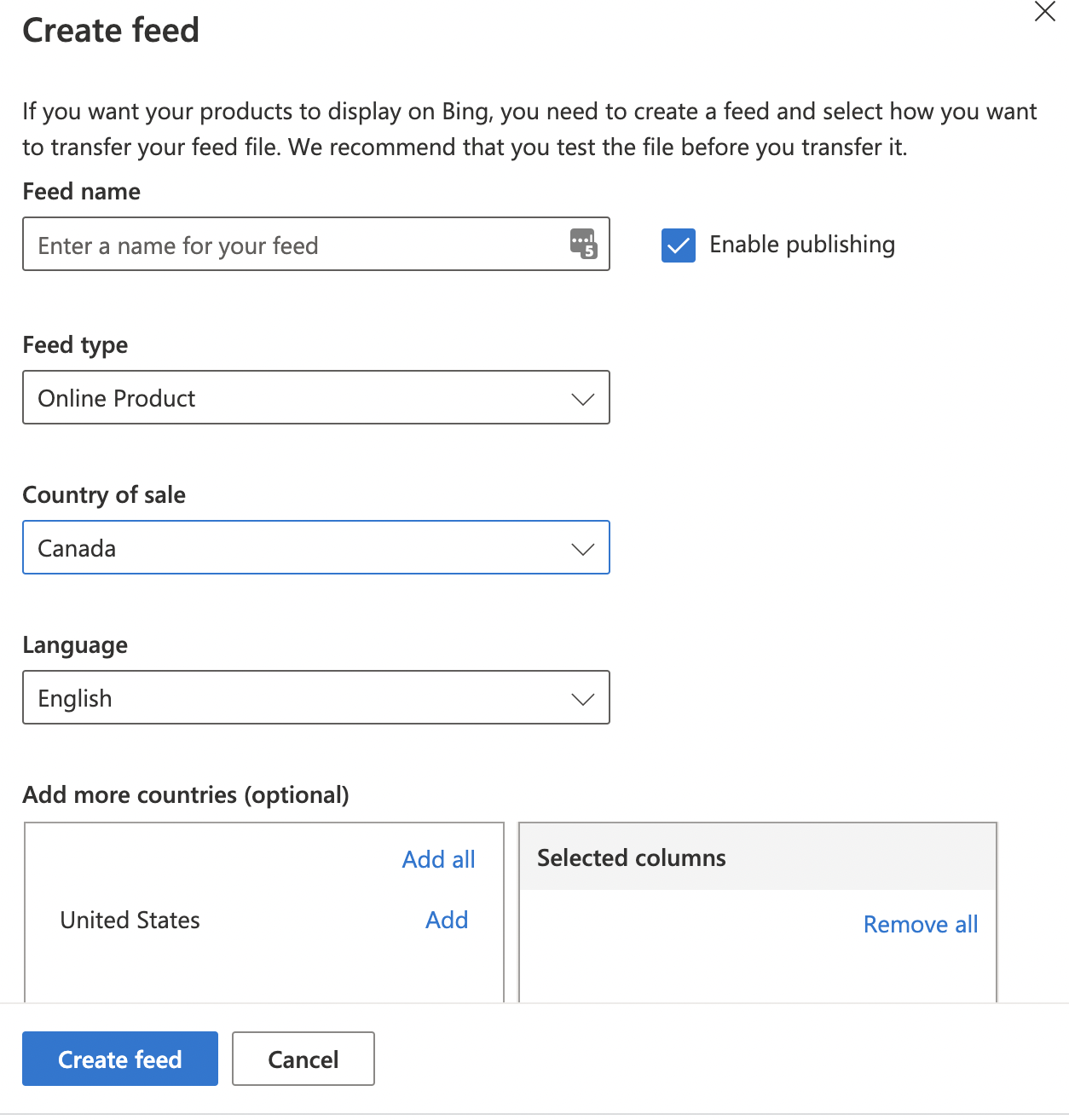
Create Your Campaign
- Select ‘All Campaigns’ from the left-hand main menu.
- Select ‘Campaigns’ from the page menu.
- Click ‘Create Campaign’.
- Select ‘Shopping campaign’.
Microsoft Advertising will walk you through the rest of the steps.
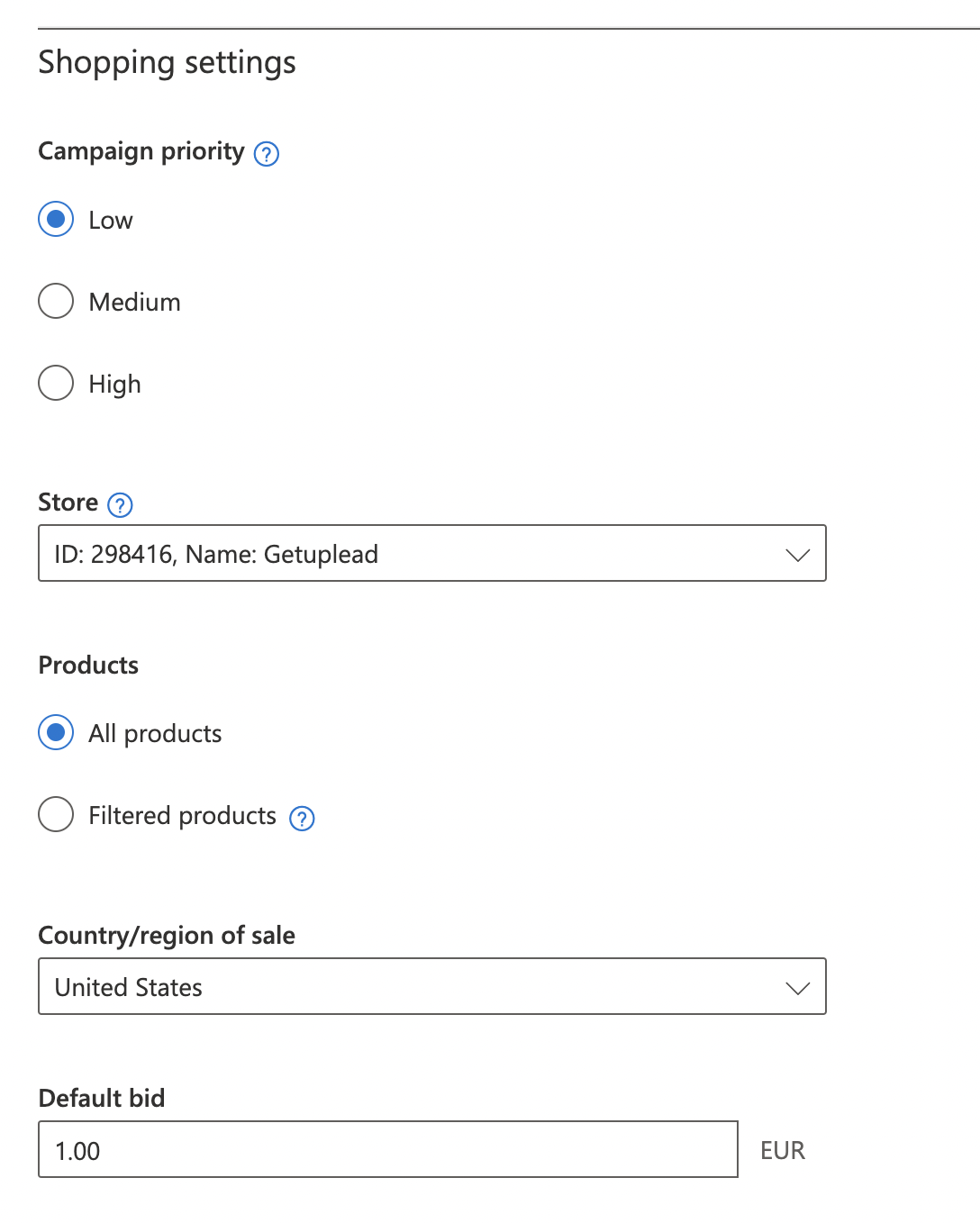
3.2 – How to Import a Shopping Campaign From Google
If you have utilised Google Ads before for your marketing, importing a shopping campaign will be quicker than building another one. Here’s how:
- Sign into your Microsoft Ads account and click ‘Import from Google Ads’ at the top of the page.
- Click ‘Sign into Google’, where you will be given instructions which gives Microsoft permission to import your campaign/s.
- Select the account you’d like to import (if there is more than one) and click ‘Next’.
- Input the import name and set the schedule, then click ‘Start Import’.
4 – Top Tips to Optimise Your Bing Shopping Campaign
While you’re all set up to go, you’re not necessarily guaranteed to see a handsome profit just yet. Incorporating the below advice can help you get the best ROI (return-on-investment) for your campaign.
Import Your Campaigns
This is applicable only if you’ve previously used Google Ads to create marketing campaigns. Importing current campaigns from Google to Bing will save you much time.
When it comes to Bing Shopping campaigns, you will need to make sure your company’s website is set-up on an eComm platform, such as Shopify, and make sure your Google Ads feed and campaign are both running and live.
As mentioned above, you will need to verify your store via Microsoft’s Merchant Centre before you can do this.
Microsoft Ad Extensions
Microsoft allows its marketers to get the best out of their advertising by using ad extensions. These include:
- Review extensions – this displays average product reviews on your ad.
- Sitelink extensions – this sends a user straight to the right area to purchase the product.
- Image extensions – this allows you to add relevant images to your ad.
- Price extensions – this allows you to list your competitive prices.
- Action extension – this enables you to add a good, clear CTA (call-to-action) to your ad.
Set Up a Remarketing Audience
This will allow you to target web users who have previously engaged with your brand (retargeting). You will need to set up a retargeting audience manually, as it’s currently not possible to import remarketing audience data from Google.
It’s also wise to add a UET tag, which is coding incorporated into the back-end of your website, that allows you to track users’ activities once they land on your website via your campaign. Click ‘Create a Remarketing List’ on the ‘Audience’ page to get the ball rolling. There you can create your tag and configure your settings.
Always, always remember to click ‘Save’!
Set Higher Bids
Do this for your better-performing products.
Always monitor how your ads are performing and make bid adjustments as necessary. Setting a higher bid on your best-performing products will encourage more impressions.
Conclusion
Among all the different types of Bing ads campaigns, Bing Shopping Ads are ideal for eComm sellers and any brand advertising their products online. Microsoft Advertising is vastly proving itself to be far superior to its rival, Google, because it offers lower competition for marketers and more campaign and audience.
If you’d like to learn more about how we help B2B SaaS and Tech companies grow their MRR through Bing ads, contact us online or send us an email today at info@getuplead.com to speak with someone on our team.
You might also be interested: