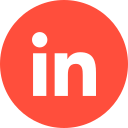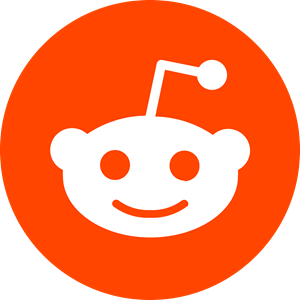Microsoft Advertising (formerly known as Bing Advertising) allows members to utilise a service called ‘In-Market Audiences’. This is the process of building a strong, conversion-likely list of web-users who have previously used the Bing search engine, or have accessed any of Microsoft’s online products.
An online ad campaign is only as strong as its audience; and so, with this in mind, we take a good look into what In-Market Audiences are, the Bing Ads audience options available, and how to incorporate it all into your marketing strategy
1 – What are Bing Ads In-Market Audiences?
Bing Ads use data that has been extracted via AI (artificial intelligence) to help you build lists of users (AKA, an audience) of Microsoft web-surfers who may be useful to your brand (as in, they are ‘warm leads’), based on their previous online behaviour. This behaviour or activity is otherwise known as ‘purchase intent signals’, which can consist of:
- Searches
- Clicks
- Page views
- Other interactions on Bing or Microsoft services
Once you’ve constructed a list, you can then apply it to a Bing Ads marketing campaign to ensure your ads are being viewed only by people likely to convert via target or bidding.
As of 2022, there are 208 in-market audiences awaiting at your fingertips – and with an array of categories to choose from. At present, there are 44 categories at the Bing marketer’s disposal, all with their own sub-categories attached. Because Bing (Microsoft) has expanded the number of in-market audiences available, this means there has been an increase in categories available too – with both likely to continue their growth. They are also available in all campaign types.
Because of the progress Microsoft has been making in terms of digital marketing, this platform is vastly becoming a profitable resource for online advertisers, and is catching up with its main rival (Google) as a leading CPC (cost-per-click) marketing solution.
2 – What Categories are Available for In-Market Audiences?
There are currently 171 options available for In-Market Audiences. Below are the top-level categories available:
- Apparel & Accessories
- Arts & Entertainment
- Autos & Vehicles
- Baby & Children’s Products
- Beauty Products & Services
- Business Services
- Computers & Peripherals
- Consumer Electronics
- Education
- Employment
- Food & Groceries
- Financial Services
- Gifts & Occasions
- Hobbies & Leisure
- Home & Garden
- Personal Services
- Real Estate
- Social Software
- Sports & Fitness
- Telecom
- Travel
To find out the full list of all in-market audience categories are available, download this spreadsheet from Microsoft advertising. It has the most up-to-date list of in-market audience segments organized by name and Audience ID.
3 – How In-Market Audiences Can Benefit You
- In-market audiences are easy to set up and don’t require UET tags.
- You can set your ad group to be exclusive to an audience with an in-market audience, or make it available to everyone (but with a bid adjustment for your targeted audience).
- You can reach curated audiences that are ‘warmer’ in your category.
4 – How to Use In-Market Audiences
Selecting In-Market Audiences
- Move your cursor to the left pane and go to ‘Audiences’ under ‘Keywords and Targeting’.
- In the data view, click on ‘Add Audience Association’.
- Select the ad groups you want to use with the in-market audience.
- Click on the ‘In-Market’ option.
- Select the in-market audience you want to use with the ad groups.
- Click ‘OK’.
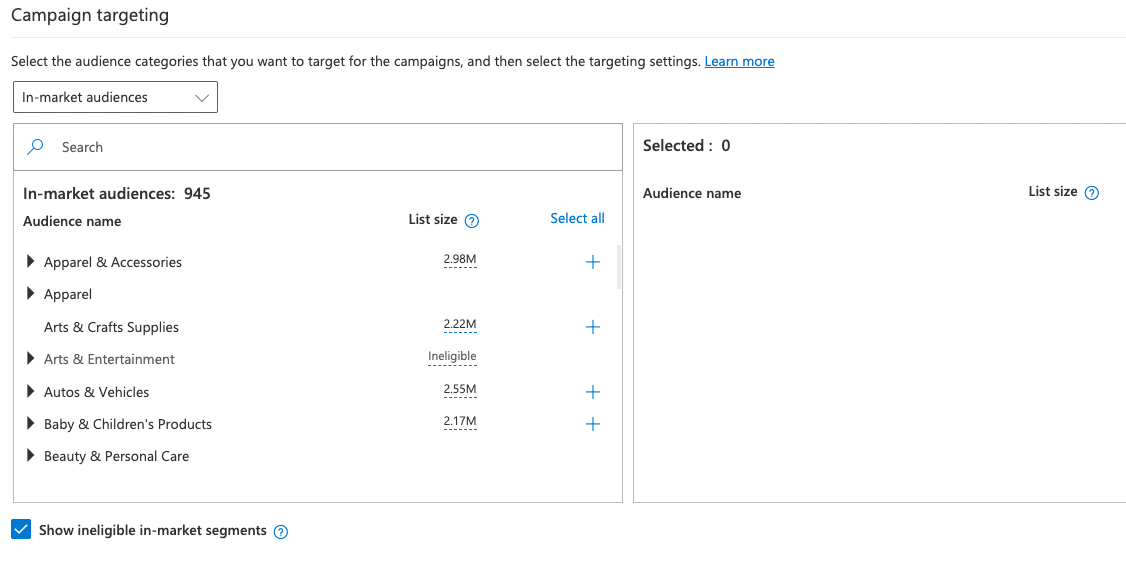
Managing In-Market Audiences
- Move your cursor to the left pane and go to ‘Audiences’ under ‘Keywords and Targeting’.
- Choose the existing audience associations you want to edit from the grid.
- In ‘Edit the Selected In-market Associations’, you can pause, delete, exclude, or change the bid adjustment.
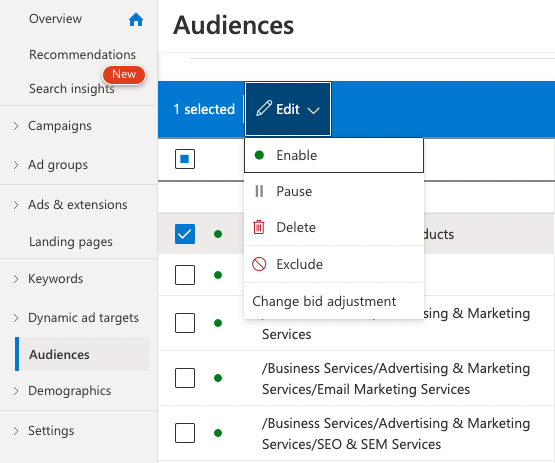
Excluding In-Market Audiences
- Move your cursor to the left pane and go to ‘Negative Audiences’ under ‘Keywords and Targeting’.
- In the data view, click on ‘Add Negative Audience Association’.
- Select the ad groups you want to exclude from the in-market audience.
- Click on the ‘In-Market Audience’ option and select the audiences you want to exclude.
- Click ‘OK’.
5 – Success With In-Market Audiences: Top Tips
Once you’ve gathered your in-market audience, created the content for your campaign and are ready to go live with it, hold fire. There are a few ways you can get the best results from your campaign:
- Don’t forsake In-Market Audiences just because you can’t find your industry. Microsoft have stated that more industries are yet to be added, so keep tabs on this and monetise when yours appears.
- In-Market Audiences corroborate with all ad campaign types – including dynamic search ads and Bing Shopping.
- In-Market Audiences can be utilised across the entire Bing network, and can be accessed via all devices (desktop, smartphone, and tablet/iPad).
- You can also use enhanced CPC alongside In-Market Audiences.
- For each account, you can add 1k in-market exclusions, so larger companies planning on many exclusions need to select them wisely.
- At present, these audiences don’t appear to be usable in Bing Ads Editor (this may change at any point, of course).
- Keep an eye on your performance levels once your ad is live by heading to ‘Audiences’.
Conclusion
In-Market Audiences are designed to help you capitalise on your CPC marketing by driving the right audiences to your website, or targeting them to convert to purchasing your product/service.
The more finely-tuned and carefully selected the audience, the better ROI (return-on-investment) you’ll get on your digital marketing budget.
If you’d like to learn more about how we help B2B SaaS and Tech companies grow their MRR through Bing ads, contact us online or send us an email today at info@getuplead.com to speak with someone on our team.
You might also be interested: