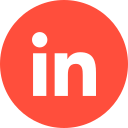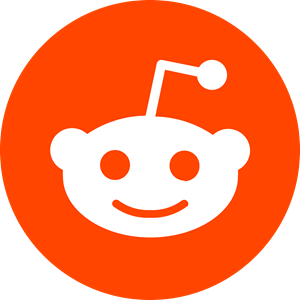Lead generation ads are there to help you with any and every different linkedin ads campaign objectives you can imagine.
Whether you’re targeting a new audience for a new product/service your organisation is launching, or you wish to encourage users to download an eBook or newsletter – LinkedIn Ads will help you smash those lead-gen targets to ensure a shimmering ROI.
A particularly lucrative feature for LinkedIn advertisers is the lead-gen form. This article looks into how lead-gen forms can benefit your B2B marketing strategy – and how to create your first one.
1 – What are LinkedIn Lead Generation Adverts?
Lead-gen ads on LinkedIn are native advertising options for platform users to utilise the platform for the purposes of generating and converting new clients.
Typically, they are called ‘lead-gen forms’ and they allow potential leads to have their information autofilled by LinkedIn to then send you their profile data at the simple click of a button. And because they are native, they do not require being redirected to a brand website or anywhere elsewhere from LinkedIn, meaning they are an extremely quick and easy method of attaining potentially lucrative leads.
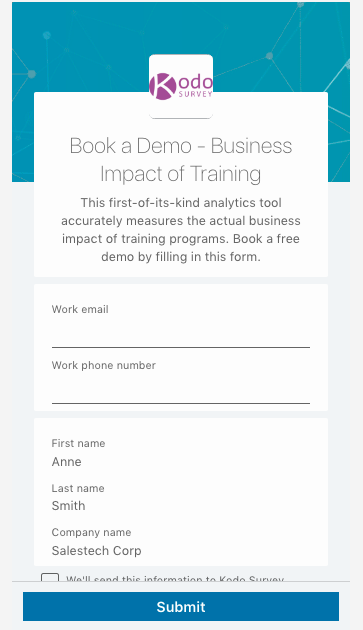
If you’ve ever used Facebook lead-gen adverts – LinkedIn’s version is very similar. The only difference? The conversion rate on LinkedIn lead gen form is higher comparing to average conversion rates seen on landing pages. On average, our Linkedin ad agency has seen a conversion rate 33% higher using lead gen form.
2- What are the Advantages of Using LinkedIn Lead Gen Forms?
Most advertisers – particularly B2B – can find a number of benefits from using LinkedIn’s native lead-gen forms; some of which include:
They’re Device-Friendly
This includes being particularly useful for mobile devices. Statistically, LinkedIn’s traffic is over fifty percent mobile-based, it is key that advertisers channel this when creating a campaign.
Seamless Conversion
Nothing is more off-putting to a potential lead than having to take the time to manually input information into a form. Most of us are too busy for that!
So with LinkedIn’s autofill option, members can submit their profile data in mere seconds. This means you can create an ad in the shape of a form with a few boxes, minimal text, and a call-to-action button (CTA), which allows advertisers to generate information (and leads) quite literally at the click of a button. As long as the form is user-friendly and easy for the lead to understand, quick and seamless conversion has never been easier.
More than 1 Chance to Convert…
Not only do you have the chance to convert them there and then with the lead-gen form, but once they’ve input their data, you can then direct them to click on the “Thank You” button, which will then direct them to your website landing page – double the conversion opportunity!
How to Set Up LinkedIn Lead Gen Forms
If this all sounds like the lead generation opportunity your brand has been waiting for – great news: it’s really easy to get started. Here’s how:
- Log into your LinkedIn account (if you don’t have one you will need to set up your own profile) and head to ‘Campaign Manager’, then ‘Assets’, then ‘Lead Gen Forms’.
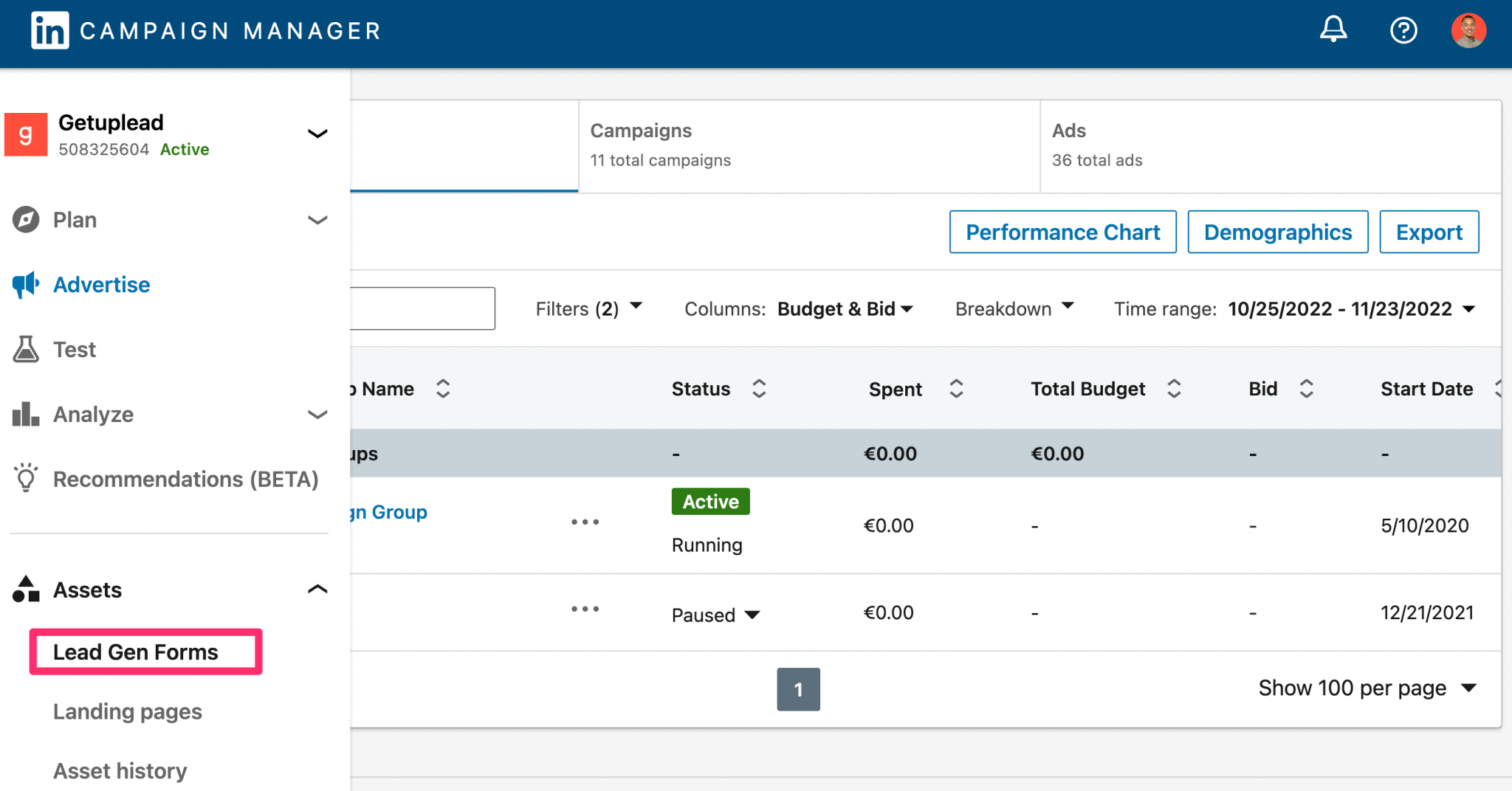
- Click ‘Create Form’. You will then see that the form is set in 4 parts: form details, lead details & questions, confirmation, and hidden fields (optional). A breakdown of submitted these 4 parts:
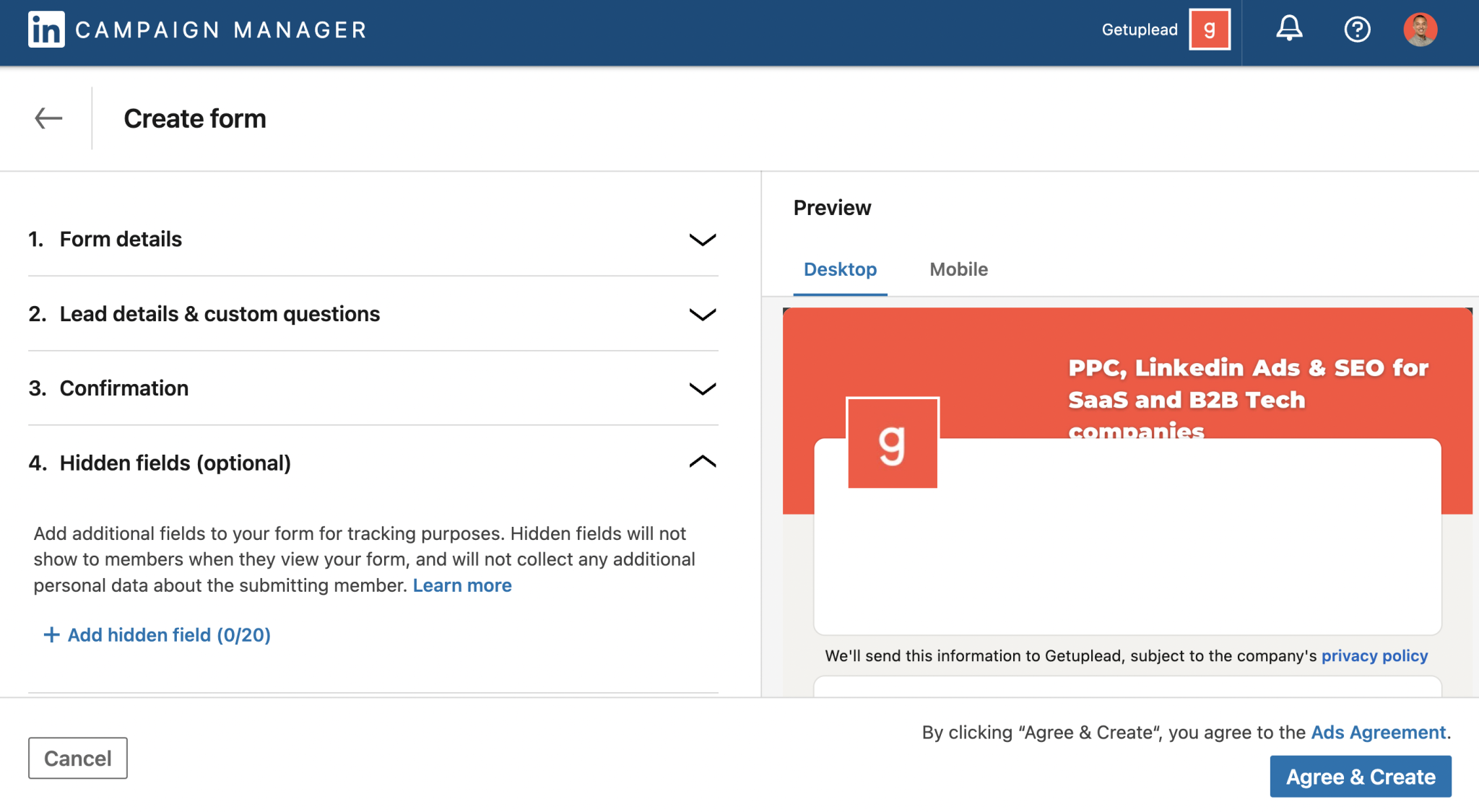
- [Form]
- Give your form a name.
- Choose the correct language for the region your ad will be aimed at.
- Create a compelling offer headline (which will need to be 60 characters or less).
- Create your offer details. You’ll have 160 characters to explain the benefits of submitting the form.
- Link the URL from your ‘privacy policy’ web page.
- In the box provided, type “Privacy Policy”.
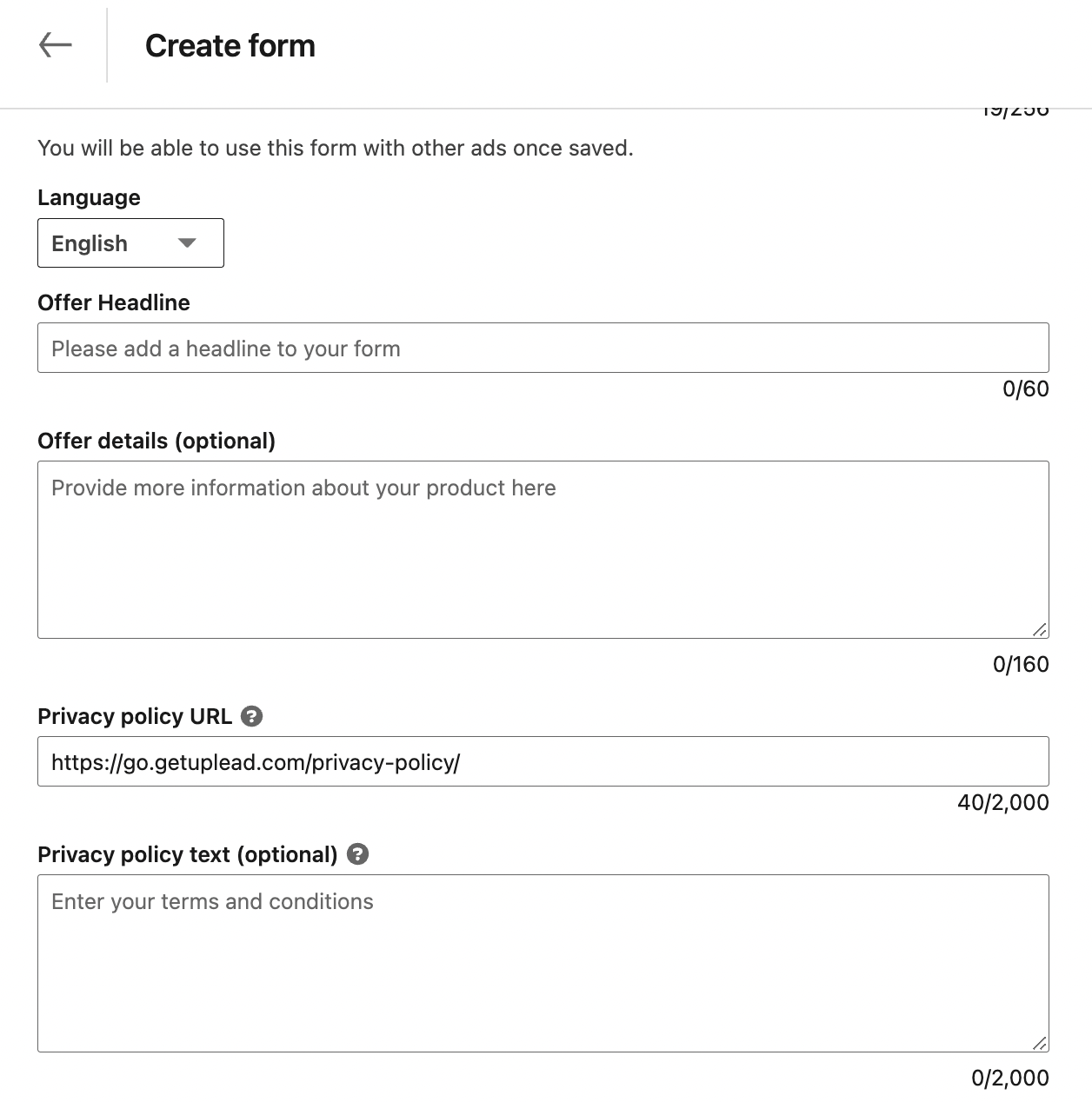
- [Lead details & questions]
- This explains to the lead the information you wish to extract from them. Here you’ll need to do the following:
- Choose the ‘Contact Information Details’ (email address, phone number, etc.)
- Choose the ‘Work’ details you require (position, industry, expertise level, etc.)
- Choose the ‘Education’ details you require (field of study, university name, etc.)
- Choose the ‘Demographic’ details you require (age, gender, etc.)
- Add your custom questions/boxes (if you require them.)
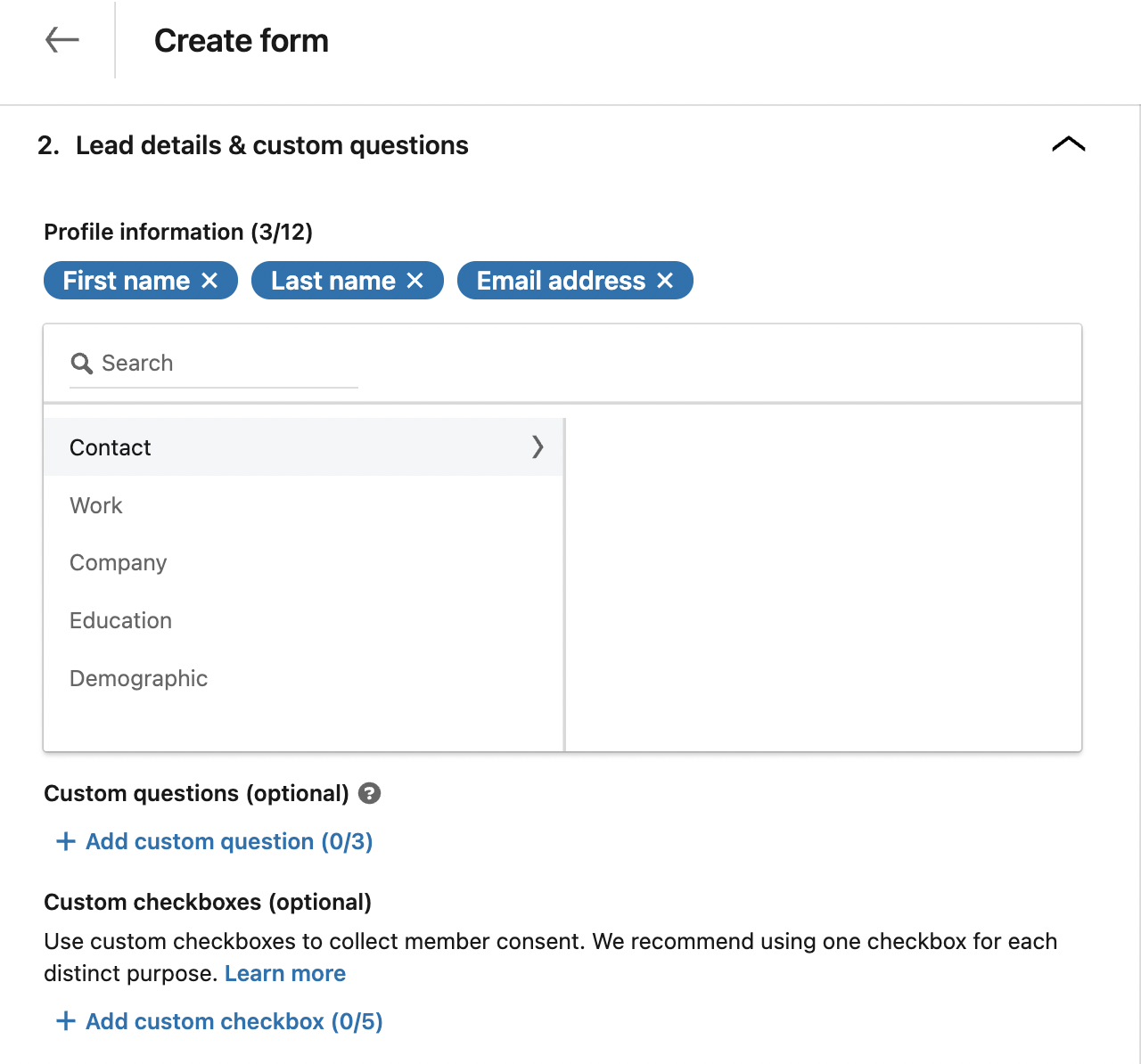
- [Confirmation]
- Add your confirmation. This is the “Thank You” they will see once they’ve submitted their data.
- Create your “Thank You” message, which also gives information on how you plan on staying in touch with the lead.
- Input your landing page URL & specify that.
- Select “Thank You Message Call-to-Action” from the drop-down display.

- [Hidden Fields] – optional.
- Naturally, the user cannot see these fields. These can include agency ID to help you identify various leads, as well as product ID (if it’s a product you’re advertising).
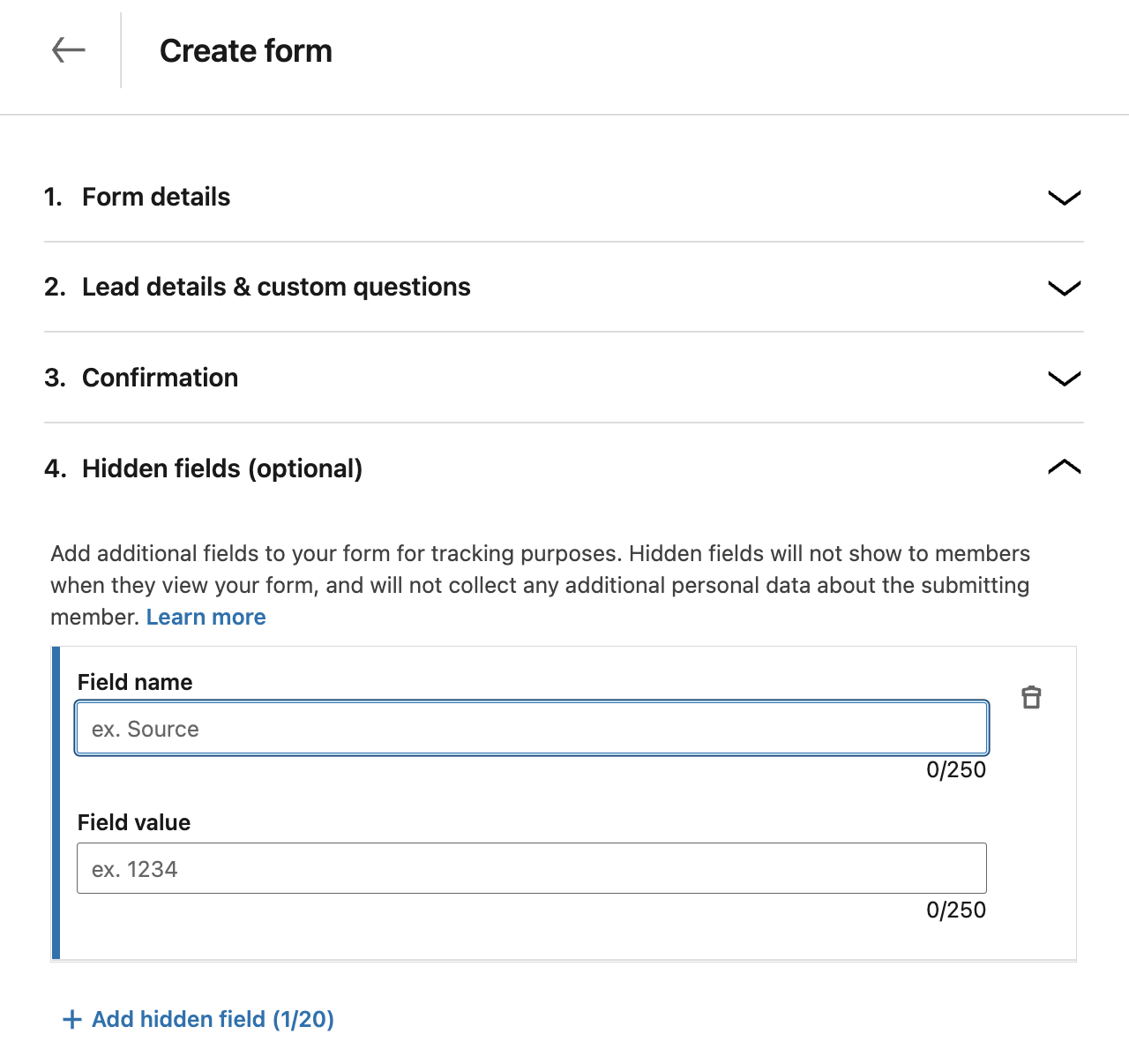
Once you’ve created all sections, click on “Agree & Create”.
Downloading Your Leads
Creating lead-gen forms on LinkedIn is only half the battle – you’ll then need to download them. Here’s how: go to your account dashboard and click on ‘Account Assets’, then ‘Lead Gen Forms’.
If there are any leads ready to be downloaded, you will see the three-dot icon, which will allow you to click ‘Download Leads’. This then provides you with a CSV file with all the lead data.
Another option you have is to bypass this in favour of using LinkedIn’s integration partners options. You will need to select the partner platform of choice and head there to integrate it with LinkedIn.
Conversely, you can also download them via Zapier, which was specifically designed for web-based integrations.
Case Study: How We Helped Kodo Survey to Generate 167% More Leads in 3 Months Using LinkedIn Ads
Best Practices for LinkedIn Lead Gen Forms
The four best practices you can implement for your LinkedIn lead-gen forms are as follows:
CRM integration
If your company uses a customer relationship management (CRM) system, you’re well advised to sync it up directly to your leads, allowing you to follow up with them immediately. Most CRM software will let you integrate your lead data. If not, you can do so manually. However, integration allows you to focus on conversion, lead quality and nurturing quicker and more easily.
Build a strong rapport by offering value to your lead
You need to demonstrate why your prospect needs your product/service – not just what the product/service is/does. Failure to do this will not result in much lead generation success. Lead magnets on LinkedIn are a great way to generate leads with lead gen forms.
Create a lead-gen form with your landing page in mind
What does this mean? It means the text you include in the form boxes have to directly correlate with what your landing page has to offer. This means spending time and effort on your form, so that it translates your landing page’s message into the form.
Conclusion
Using lead-gen forms on LinkedIn is an ideal way to generate leads via their professional data. The trick is to treat your form like it’s a mini version of your landing page, don’t bombard the reader with too many boxes, and always include a “Thank You” page for a double-whammy conversion opportunity!
If you’d like to learn more about how we help B2B SaaS and Tech companies grow their MRR through LinkedIn advertising, contact us online or send us an email today at info@getuplead.com to speak with someone on our team.
You might also be interested: