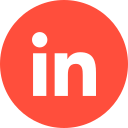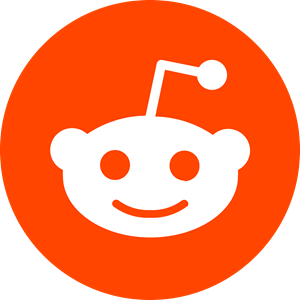Those familiar with advertising on LinkedIn will know that there are more than one LinkedIn Ad types to choose from, depending on your campaign objective.
Today we look at the fruitful world of LinkedIn Event Ads and how they can benefit you.
What are LinkedIn Event Ads?
LinkedIn Events are a feature the platform offers that allows users to create or join online professional networking events, such as seminars, workshops, classes, etc. From an advertising point of view, it enables marketers to expand their brand awareness and network with potential partners and clients.
LinkedIn allows you to create advertising campaigns that are specifically designed to market an upcoming event your brand is launching.
Case Study: How We Helped a Security Analytics Software Company Generate 42% More SQLs Using LinkedIn Ads
Why You Should Be Using LinkedIn Event Ads
Effectively LinkedIn Event Ads can kill two birds with one stone by allowing you to not only generate leads, but to build awareness to create and nurture relationships with relevant LinkedIn users (AKA, your target audience).
Online events allow you to offer something – like a business seminar – for your target audience to participate in and be dazzled by all your brand has to offer.
Other benefits include:
- Being able to hold an event in a trusted online space that can be invite-only, therefore only attracts target audiences/people of relevance to your brand.
- Build a narrative with leads and then nurture them into becoming a community.
- Subtly use an online event to advertise products and services.
- Host an insightful event that is free to create.
- Being able to track your event’s ROI via the advertising option to see how they benefit your brand.
How to Create a LinkedIn Event
There are a few steps to take in order to create a LinkedIn event. For example, you will need to decipher what type of LinkedIn Event you wish to host, as there are more than one.
Types of LinkedIn Events
Sometimes known as “professional gatherings”, there are several online event options on LinkedIn for you to choose from:
- Conferences & summits. These allow you to demonstrate your knowledge, experience, and leadership within your industry. These are particularly beneficial if you wish to bolster a large audience/community. Even if your business is relatively new, it still allows you to showcase what you have to offer and how you can benefit your target audience.
- Networking events. Given that LinkedIn is almost predominantly geared towards networking, it makes sense that it allows you to then create networking events. Because the site is aimed at professionals, it allows you to mingle with the relevant people, and not just any old web user. Types of networking events include an interactive Q&A, a virtual cocktail party/pub quiz, panel discussion, etc.
- Product/service updates. This is perhaps self-explanatory, but if you launch or update a service or product, an event allows you to do this in an interactive way (which can be useful if your audience has questions about what’s on offer).
- Workshops. This allows you to interact with users by teaching them something relevant about your industry, thus building a community, showcasing your skills and expertise to potential leads, and advertising your brand as a whole.
Getting Set Up With Your LinkedIn Events Ads
So, now that you’ve chosen the type of event you wish to host, next comes the task of setting it up. You will need to have a LinkedIn page dedicated to your brand – as well as your personal one – in order to do this.
First, head to Admin Tools > Create an Event. The following information you’ll need to include::
- The event’s details, such as its name, when it’s being hosted (be sure to be clear about the timezone), the host’s name, a brief description of the event, and any speakers who are appearing (if applicable).
- Settings. Meaning whether you wish for the event to be public or private (invite-only).
- Location. As it’s an online event, you’ll need to click “This is an online event”.
- Registration/broadcast link – AKA, how the viewers can attend this event.
Once these areas are filled out, click “Create”. Next you’ll need to build your audience.
Inviting an Audience
This is an important part, as otherwise your hard work won’t be appreciated by anyone! LinkedIn’s algorithm and data collecting processes will help you generate the most appropriate audience for your event, but there is still work to be done on your part.
You are able to utilise useful aspects such as hashtags and a strategically placed “Invite” option for additional exposure.
The first part of building an audience is to upload current LinkedIn connections who may fall into the bracket of your target audience. Obviously, not all of your connections will be relevant, but the good news is you can filter through and add who is, and exclude the rest.
Here’s the filter options:
- “Current company”. This allows you to filter connections who currently work for/with you, or have done in the past.
- “Schools/education”. This means you can sift through connections based on the educational establishments they’ve attended.
- Location. This is self-explanatory as it falls into the generic location demographic filtering option.
- Industry. Again, self-explanatory. This allows you to hone in on connections within your industry or various industries that may be relevant.
Also, you will be able to share this event on your page by clicking on the drop-down menu on the post and sharing it on your feed. You can also share it via InMail, as well as to your other channels, such as Facebook and Twitter.
Case Study: How We Helped Kodo Survey to Generate 167% More Leads in 3 Months Using LinkedIn Ads
Promoting Your Event
As with all advertising, promotion plays a huge part. And the good news is it’s easy as pie.
Once you’ve created your campaign and built your audience, the third and final step is to promote it. Simply head to “Campaign Manager” and start creating it into an Event Ad. You can either use an existing campaign group, or create a new one. If you choose to do the latter you’ll need to select one of the objectives listed, such as “brand awareness” or “lead generation”.
Here’s what comes next:
- Edit any details of your campaign that may require it, such as audience, format, or budget, etc. Obviously the format here will be “Event Ad”.
- Browse the existing content.
- Give your campaign a name, type in an introduction, and include the Event link.
- Click “Create”.
- You will be encouraged to review your content and make any necessary amendments or add any additional details.
- Click “Launch Campaign”.
Events Ad Requirements & Specs
Every ad format on LinkedIn has its specific requirements and specs that need to be adhered to. With Event ads, these are:
- Ad image ratio must be 4:1.
- The event’s name cannot exceed 255 characters.
- The introductory text cannot exceed 600 characters.
- You must include the event URL, which is to be specialised as “LinkedIn Event Page URL”.
- The URL prefix should be either http:// or https://.
- Destination URLs should not exceed a character limit of 2000.
Conclusion
You are now ready to launch your first LinkedIn event ad. Providing you adhere to all of the above processes and instructions, your ad will be correctly set up and executed, and should generate the numbers you’re hoping for. Nonetheless, you can also hire a reliable LinkedIn advertising agency to assist you in implementing the LinkedIn sponsored content campaigns.
As with other LinkedIn ad options, you can monitor your KPIs at any time to see how well your campaign is performing.
If you’d like to learn more about how we help B2B SaaS and Tech companies grow their MRR through LinkedIn advertising, contact us online or send us an email today at info@getuplead.com to speak with someone on our team.
You might also be interested:
- The Ultimate Guide to LinkedIn Dynamic Ads [+ Best Practices]
- The Ultimate Guide to LinkedIn Text Ads [+ Best Practices]
- The Complete Guide to LinkedIn Sponsored Inmail [+ Best Practices]
- LinkedIn Ad Sizes and Specifications for 2022
- How to Write LinkedIn Ads Copy that Converts
- LinkedIn Document Ads: The Complete Guide
- The Ultimate Guide to LinkedIn Sponsored Content
- How to Boost a Post on Linkedin: A Complete Guide