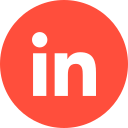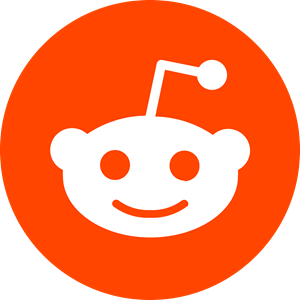If you’re looking for a way to engage with your targeted audience in real time at efficient costs for your B2B marketing strategy, consider using LinkedIn Sponsored Inmail. In this article you’ll learn how to slide into the DMs of your target audience with LinkedIn Sponsored Inmail and how to guarantee a positive response.
1 – What Are LinkedIn Sponsored Inmail?
Those already familiar with the different LinkedIn ad types and formats may already be aware of message ads that are designed to go into the inboxes of other LinkedIn users. But don’t be fooled into thinking it qualifies as standard email-style marketing – it doesn’t! On the contrary, our LinkedIn ads agency saw it actually generates a whopping 300% higher response rate. So, if you’re not utilising this handy tool already – you should be – and we’ll show you how.
So. Before you do anything, you’ll need to sign up for a Premium LinkedIn account, as InMail marketing is only free when the target market consists of members you’re already connected to, which may not be helpful if you’re building a big targeting campaign where the focus is to reel in plenty of big fish or to expand your brand’s awareness.
But what actually are LinkedIn Sponsored Inmail?
You may already know them as LinkedIn Sponsored InMail, which are targeting campaigns that land in a LinkedIn user’s inbox in among the rest of their DMs, and are in the disguise of a generic email, as opposed to a regular ad, which can appear spammy and off-putting.
However, for full transparency on LinkedIn’s part, they will be marked as “Sponsored”, so that users are aware of what they are. It’s important to note that InMail messages and LinkedIn Message Ads are not the same thing.
While InMail messages can be used for marketing on a small, individual scale (such as for recruitment purposes), LMA are designed specifically for/as campaigns and are ideal for lead generation and generating immediate engagement.
Case Study: How We Helped Kodo Survey to Generate 167% More Leads in 3 Months Using LinkedIn Ads
Here are some of the advantages you may experience when using LinkedIn Sponsored Inmail:
– They help you stand out. Because of the way LinkedIn manages its InMail service, users can only receive the same Message Ad once every 45 days, which means your message has more of a chance of not getting lost in the messaging ether of other InMail ads. Also, your lead may receive the email in their DMs while they’re currently active, heightening the chance of it being viewed.
– Targeting marketing. We touched on this earlier, but this form of marketing is near-perfect for those with a specific audience in mind. You can create an ad where the goal is to encourage them to sign up to or download something (such as an eBook) with a LMA and a compelling, easy to see CTA (call-to-action).
– More/better engagement. Standard email marketing can clutter an inbox and can often go directly into someone’s junk folder, thus making your hard work lost forever. With LinkedIn Sponsored Inmail, this won’t happen. Because of how LinkedIn performs regarding these ads, a lead will not be bamboozled with too many ads from multiple advertisers, so chances are they’ll see your ad and be able to engage with it.
– Lead generation. LinkedIn is the ultimate platform for B2B marketers whose focus is lead generation. With LMA, you’ll be able to include a lead-gen form, which will automatically collect the lead’s data, making lead generation quicker and easier than ever.
– KPI (key performance indicator). Because of LinkedIn’s powerful reporting and conversion tracking, you can see how well your campaigns are performing, with insights such as ‘open’ and ‘click-through’ rates, and specs on which companies are taking action and how.
2 – How to Create LinkedIn Sponsored Inmail
So, if this has piqued your interest on utilising the powerful marketing tool that is LinkedIn Sponsored Inmail, here’s how to create yours:
2.1 – Select Your Sponsored Messaging Ad Format
You have two options here: Message Ads and Conversation Ads.
Message Ads
Messages ads deliver a targeted message which will feature your call-to-action (CTA) button. As we mentioned earlier, you can generate conversions with a Lead Gen Form, or if the purpose is to drive traffic to your landing page, you can easily do so and then check out how the ad is performing once a lead leaves LinkedIn to head to your landing page.
Conversation Ads
Conversation ads allow you to deliver as many as five CTAs using various types of content in a single message, with the goal being direct engagement. You can drive your leads to multiple landing pages or Lead Gen Forms and see how many of them click on your content. This will help determine how engaged a lead is during the conversation process. When setting up this type of ad, create a “choose-your-own-path experience” to help leads access the content that is most interesting or relevant to them.
2.2 – Choose the Campaign Objective
It’s hugely important to be clear on your objective for two reasons: to guarantee a successful outcome from your campaign and so that you can create a clear CTA for a lead to follow. Regardless of which type of ad you go with, you will need a concise call-to-action. This can be anything from driving a lead to your website to encouraging them to sign up for your monthly newsletter.
When using LinkedIn Sponsored Inmail, you will be able to choose from and select outlined objectives.
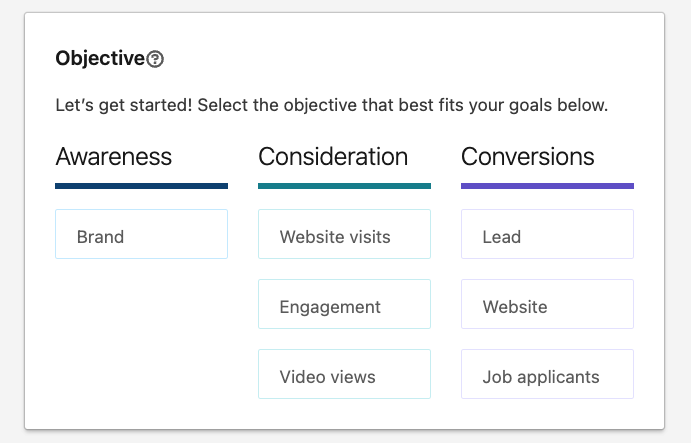
2.3 – Choose your Target Audience
The next step is to outline the type of users you want your campaign to reach. Choose their profile language and location (or locations) and then under ‘Audience Attributes’, pinpoint specifics such as job title, education, seniority, interests, etc.
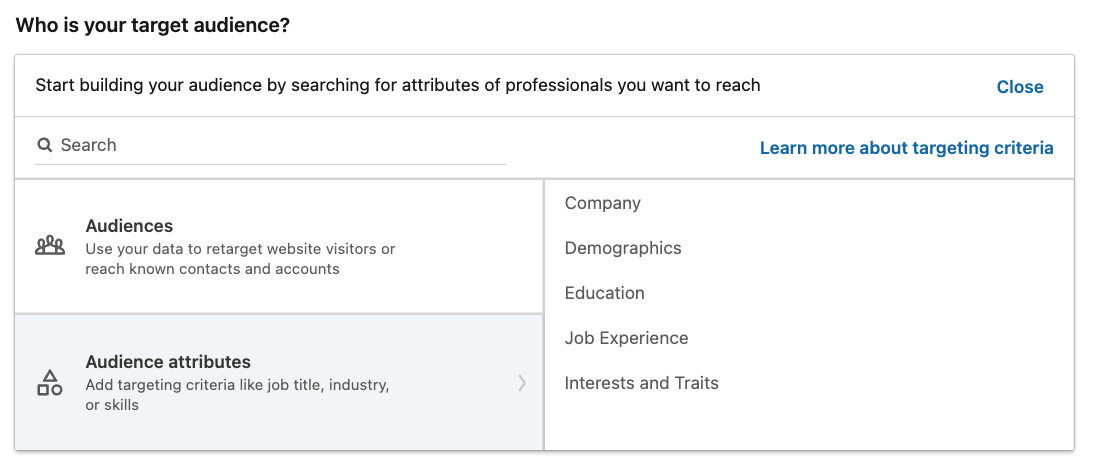
2.4 – See the Projected Results
Campaign Manager will now show you the projected results of your ad campaign, which will depend on your targeting criteria, bid, and daily budget. The next step here is to select ‘Message Ad’ and set your budget, as well as the start and end dates for your campaign. The latter being optional if you’re unsure of this information at this point.
If you opt to use Message Ads, you’ll be bidding on a CPS (cost-per-send) basis. It is wise to avoid setting a daily budget, purely because Message Ads are sent in real-time (i.e.: when the recipient is active on LinkedIn).

2.5 – Create Your Ads
Once all the above steps are complete, you can now create your ad. Here’s how:
Start by clicking “Create New Ad”. You’ll then be able to input various factors, including:
– Sender. Configure the name of the sender, which should be your own name or that of a notable figure in your company.
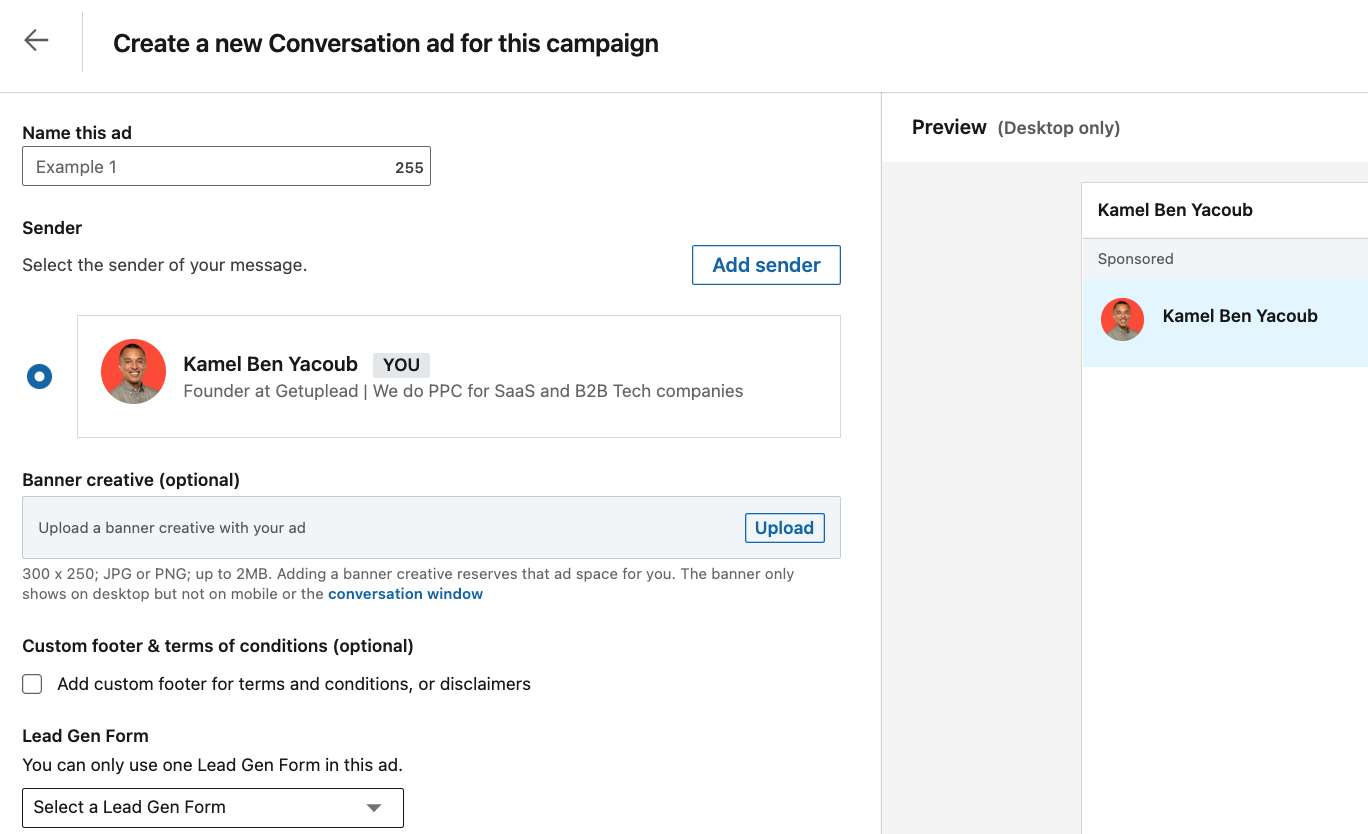
– Subject. This has to be short, sweet and interesting to grab the lead’s attention. You’ll have a maximum of 60 characters (including spaces and punctuation).
– CTA. This needs to be clear and obvious to see.
– Message body copy. You’ll have 1,500 characters to create an ad in email format, but less is always more, so as not to put off the reader. Bullet points work well.
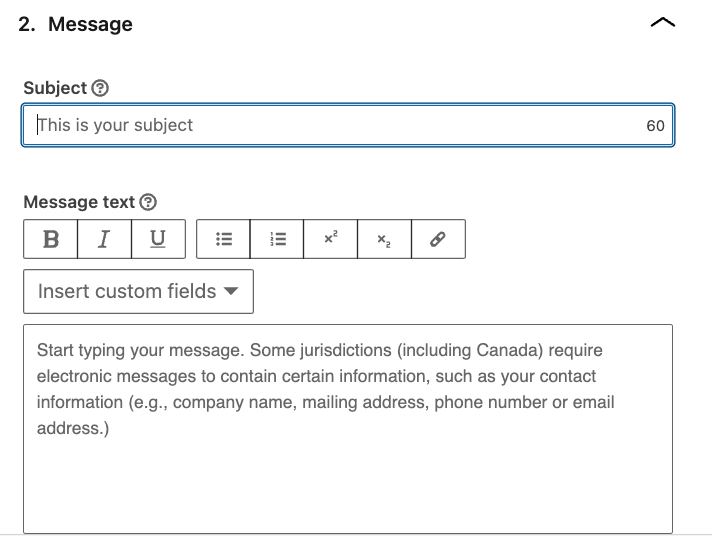
– Lead Gen Forms. Allowing your lead to have their info autofilled for them.
– Footer. This is usually a disclaimer or terms & conditions.
– Banner. This is a visual feature that displays when the message is read on the desktop. This is optional, not mandatory.
3 – Personalisation is Key to Good Engagement
All forms of marketing tend to be more effective when there’s a personal touch. For example, using a job title personalisation on a LinkedIn Sponsored Inmail will increase the chance of engagement by roughly 48%. You can use LinkedIn Macros to help you personalise your ads this way. LinkedIn Macros LinkedIn allows for first name, last name, job title, company name and industry ad personalisation, and you can experiment with different factors within your ads to determine what resounds the most with your target audience.
Case Study: How We Helped a Security Analytics Software Company Generate 42% More SQLs Using LinkedIn Ads
4 – Best Practices
#1 A Compelling CTA
A good CTA will be easy to see, easy to understand what it is, and will be creative enough to encourage engagement. You should always provide the option of not engaging too, such as “No Thanks” or “Opt Out”. Your CTA should be in hyperlink format.
#2 Keep Your Copy Short ‘N Sweet
As we mentioned earlier, bullet points go a long way when keeping a reader engaged without boring them to death with great whacks of text. All your key points and information should be able to be compacted down into these bullet points. Why? Because many readers will skim-read an ad and pay attention to the bullet points alone, so take full advantage of this.
#2 Personal Sender
To increase the chance of the reader opening the ad, send it from a personal account, as opposed to a company page to refrain from making the ad look spammy. Make sure the sender of choice has a high-quality LinkedIn profile photo that is visible to the public and confirm the member’s settings are set to either “All LinkedIn Members” or “Public” for all leads to see it. A message without a high-quality profile photo will come across as spam or a phishing scam, and will probably be deleted or ignored.
#3 Don’t Forsake Visual Elements
While this form of advertising is designed to look like an email, don’t forsake the importance of visuals and good aesthetics. This can be in the form of banners, logos, necessary (and good quality) photography, and so on. You can create banners using a free photo editor online. Just remember – internet users do not like wading through slogs of text, so make it eye-appealing!
Conclusion
So, there you have it – a crash course on how to use LinkedIn Sponsored Inmail and how to make sure your audience will open and engage with the fabulous content you create. Good luck!
If you’d like to learn more about how we help B2B SaaS and Tech companies grow their MRR through LinkedIn advertising, contact us online or send us an email today at info@getuplead.com to speak with someone on our team.
You might also be interested:
- The Ultimate Guide to LinkedIn Dynamic Ads [+ Best Practices]
- The Ultimate Guide to LinkedIn Text Ads [+ Best Practices]
- The Ultimate Guide to LinkedIn Sponsored Content
- LinkedIn Ad Sizes and Specifications for 2022
- How to Write LinkedIn Ads Copy that Converts
- LinkedIn Document Ads: The Complete Guide
- How to Create Linkedin Event Ads: A Guide [+ Best Practices]
- How to Boost a Post on Linkedin: A Complete Guide