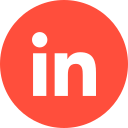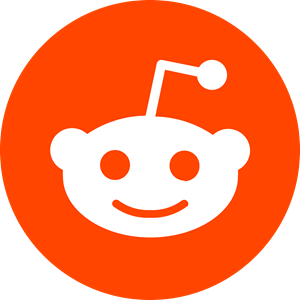Any Bing Ads agency worth its salt will endeavour to use the three essential Bing Ads tools to build, manage, and optimise your ad campaigns.
These tools can be located in the “Editor” area of your Microsoft Advertising account, and can provide invaluable ways to maximise your campaign’s success, and ultimately, its return-on-investment.
Let’s look into what they are….
1 – Bing Ads preview tool
1.1 – Why Use Bing Ads Preview Tool?
When using Bing Ads’ preview tool, you’re able to see from the audiences’ perspective what your campaign looks like. But that’s not all. Its other benefits include:
Customisation
It is quick and easy to change the target options on Bing Ads’ domain. This includes switching language, device, domain, and location.
Readily Available (Even When You’re Logged Out of Your Account)
You can easily access the Preview Tool within Microsoft’s UI – and no, you don’t even need to be logged into your account to do so!
Precise Metrics
You have access to accurate, unaffected performance data without viewing your live campaign/s, which will influence your stats by adding traffic that isn’t from potential leads (it won’t recognise that the viewer is you…)
Bid Change Previews
You can see in real-time the effects of changing your bid amounts.
Support for Your Product Ads
This allows you to troubleshoot your Product Ads (as well as Text Ads). This means if your ads are live, but aren’t being displayed for whatever reason, this tool will help you to diagnose and remedy the issue.
Support for Mobile Ads
This allows for advanced targeting options (meaning you can select from 5 different options), while viewing your mobile ads and diagnosing any issues that may arise.
Diagnostics
Assess your ads and receive practical feedback on any issues that may be occurring; for example, why your campaign may not appear on the first SERP (search engine results page).
1.2 – How to Use the Preview Tool
Ready to take the plunge and utilise the Preview Tool on Bing Ads? Follow these steps on how to do just that:
- Head to your Bing Ads dashboard and click on “Tool”
- Click on “Ad Preview & Diagnostic Tool”
- Add your necessary keywords
- Select the required language, location, and device you wish to target your audience via.
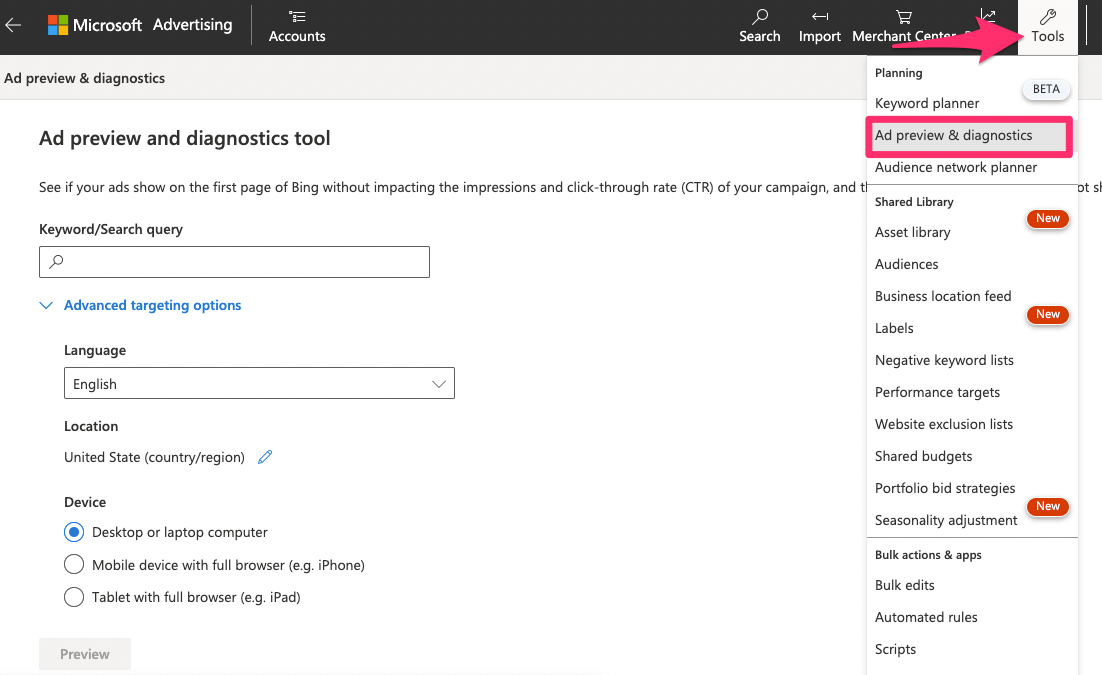
2 – Keyword Planner: A Guide
One of the most fundamental parts of garnering success with your online ad campaigns is choosing (and bidding for) the right keywords, which isn’t always as easy as it sounds.
Not only do you need to identify the right ones, but you also need to compete with your competitors to bid on them.
This is where Microsoft’s Keyword Planner comes in. Not only does it help you with the above issues, it also helps you identify potential ad groups per keywords and directs you to bid on the right ones.
Utilising the Keyword Planner will help you elevate your campaigns and receive the best possible return on investment (ROI).
How to Search for New Keywords
Never used the Keyword Planner before? No problem! Here’s how to get started:
- Select “Tools > Keyword Planner” from the top menu.
- Click on “Search for new keywords using a phrase, website, or category”
- In the boxes that will then appear add up to 200 words or phrases to define your ad topic, your website’s URL, and the most relevant category to your brand/ product/service.
- Enter your targeting information (optional). Be mindful that this will influence your keyword suggestions, as well as traffic estimations and your historical stats.
- Enter “negative” keywords – and be sure to separate them with commas (this step is also optional). Negative keywords are not included when keyword recommendations are made.
- Set the date range (optional). This includes the start date and the end date (if you have one in mind).
- Select “Get suggestions”.
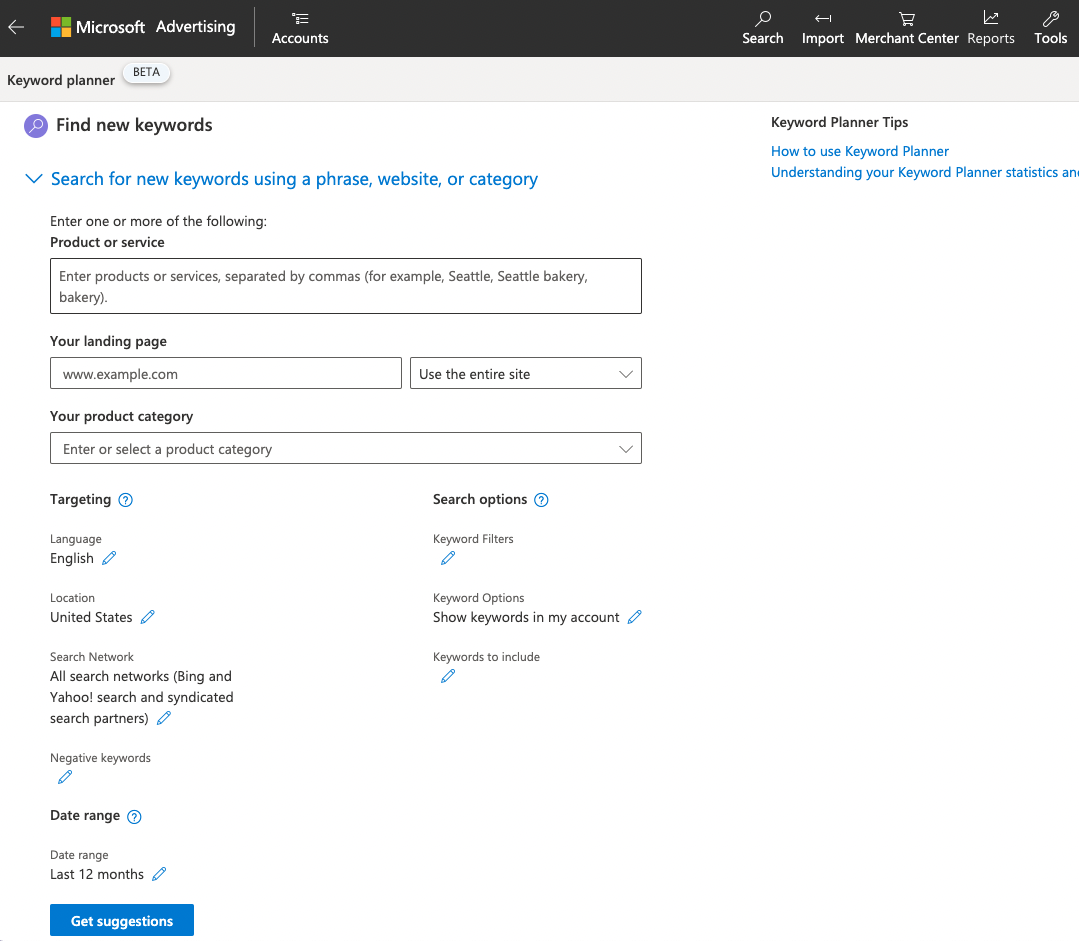
Search Volume Data & Trends
You can also acquire search volume data and advertising trends from Microsoft Advertising, as well as historical statistics, competition, recommended bids, and ad impression shares. Here’s how to access this tool:
- Select “Tools > Keyword Planner” from the main menu at the top.
- Click on “Get search volume data and trends”
- Enter your suggested keywords. You can do this manually or by uploading a .csv or text file.
- Enter your targeting info (optional). Again, this will influence your suggested keywords, traffic estimations, and historical stats.
- Click on “Get Search volume”.
Performance & Cost Estimates
This will provide a useful bid landscape of all your keywords, as well as detailed estimates of costs, and an insight into your ad performance. Here’s how to access this tool:
- Click on “Tools > Keyword Planner” from the top menu.
- Click on “Get performance and cost estimates”.
- Enter your keywords. You can either do this manually or by uploading a .csv or text file.
- Enter your targeting info (optional). This will influence your historical stats, keyword suggestions, and traffic estimations.
- Click on “Get estimates”.
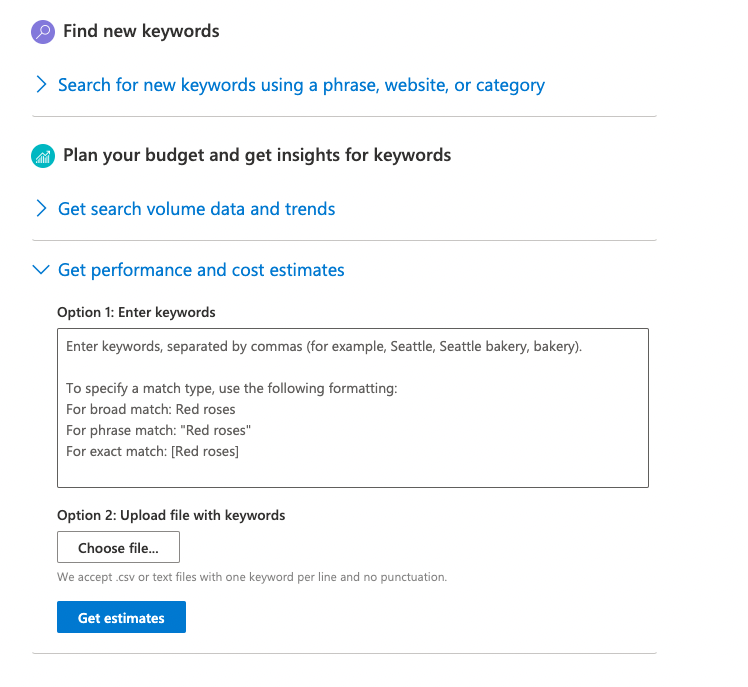
If you wish to see estimates of a specific bid and your budget, enter both your bid and daily budget. More information can be found here.
3 – Why Should You Use the Bing Ads Editor?
The Bing Ads Editor is the tool that allows you to manage and strategize your campaigns – so it’s a useful resource. It also helps you:
- Import Google account data straight into Bing Ads Editor.
- Sync all of your accounts and campaigns from Google.
- Edit your campaigns while offline.
- Quickly and easily upload any revisions.
- Create ads, as well as editing them and managing your keywords.
- Manage your ad extensions, URLs, copy, budget, bids, and targeting.
- Download more than one account simultaneously.
- Copy and paste accounts.
- Import more than one Google account simultaneously.
- Research bids and keywords.
So, not only does this give you the autonomy to build powerful ad campaigns, but you are also able to jump in at any time and optimise them (even when logged out of your account).
Your ads, once live, will then appear on all three of Microsoft’s search engines (Bing, AOL, and Yahoo) – this includes all of the sites owned and operated by these engines.
Bing Editor vs Google Editor
While there are a lot of similarities in building campaigns on both platforms, there are a few things to consider. A good example is, while both platforms allow you to display your URLs underneath the ad headline, Bing will make sure it is in bold, whereas Google doesn’t – meaning it’s more obvious for Bing punters to see.
Also, ads created through Bing Ads Editor typically have a higher CTR (click-through rate) than on Google. Bing also boasts an audience in the higher age brackets (aged 45 onwards), which can be hugely beneficial to those targeting older markets.
Finally, while Bing may garner a smaller traffic volume than that of Google, Bing is cheaper to use and much less competitive. It also provides you with more autonomy over targeting, such as allowing you to target per your audiences’ timezone (which Google doesn’t).
Managing Your PPC Campaigns
When using Bing Ads Editor, there are two ways to manage your campaigns – building an individual campaign, or managing multiple campaigns in bulk. You can also:
Update Your Ad Copy
You can do this with the “Find & Replace” feature. To do this, you need to go to the Ads tab and click “Replace Text” in the Editor option. Simply input the new text and click “Replace”.
Access Search Criteria
You can do this via the “Advanced Search” option. This allows you to set more than one perimeter to locate items with similar attributes. You can even save your searches for future campaigns.
Edit Your Keywords
As well as post any necessary changes on the “Keyword Edits” feature. Simply select the “Keywords” tab and make the edits in the editor pane. You can also use this to upload your negative keywords from another list via a shared library.
Budget Sharing
Otherwise known as “Shared Budgets”. This allows you to share your budgets across more than one campaign, as well as keeping track of each budget performance, and “pausing” your budget if you run out of funds.
Errors & Opportunities
Finally, you can see all errors, warnings, and opportunities through Bings Ads Editor. Any undesirable behaviour can be flagged up via notification warnings. This includes negative keyword conflicts, as well as delivery issues.
You will also be alerted of any opportunities that can enable you to optimise your campaign in any way, such as taking advantage of lower bids, etc.
Conclusion
When utilising Bing Ads for your digital marketing, be sure to take full advantage of the Editor tool, which not only allows you to manage and edit your ads, but also helps you to optimise them to the fullest.
Whether you opt to use a Bing Ads agency for your PPC marketing, or decide to do it yourself, ensure you familiarise yourself with everything Bing Ads Editor can to elevate your campaigns.
If you’d like to learn more about how we help B2B SaaS and Tech companies grow their MRR through Bing ads, contact us online or send us an email today at info@getuplead.com to speak with someone on our team.
You might also be interested:
- How Much Do Bing Ads Cost in 2022?
- How to Create a Bing Ads Audience Campaign
- Bing Ads Targeting Options: The Complete Guide
- How to Set Up a Bing Ads Account
- Bing Ads vs Google Ads: The Comparative Guide
- Bing Ads Expert: How to Choose the Right One?
Expert Tip: