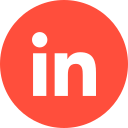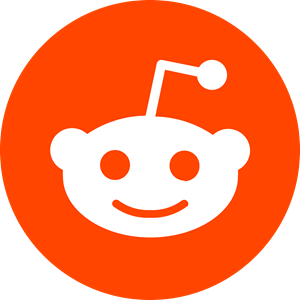Most marketers are familiar with the Google Ads’ pay-per-click feature, but did you know Bing also offers this too?
While Bing isn’t quite the household name that Google is, there is still potential here to generate and convert via a Bing Ads campaign. Here’s how to set up a Bing Ads account and get cracking with your first campaign….
1 – What is Microsoft Advertising?
PPC (pay-per-click) advertising is an increasingly popular and lucrative marketing strategy for B2B and B2C companies alike. While Google may seem like the obvious go-to for a good ROI (return-on-investment), Microsoft Ads are increasingly becoming a fierce competitor, and shouldn’t be overlooked.
Bing Ads are currently being used by over 1.08 billion marketers across the globe, and if you’re not one of them – you should at least look into it!
For those confused – Bing Ads and Microsoft Ads are the same thing. ‘Bing Ads’ is the former name. Regardless of your industry, Bing Ads campaigns can help your brand get its products/services out in front of your target audience. And the best part? Bing Ads aren’t as heavily saturated and as competitive as Google Ads, so chances of your ads getting better exposure are high.
2- How to Set Up A Microsoft/Bing Ads Campaign
So, without further ado, let’s look into how to set up your first Bing Ads campaign.
Step 1 – Set Up a Microsoft Account
If you don’t already have an account with Microsoft for whatever reason, you’ll need to set one up before you can launch your campaign. Head to Microsoft’s homepage and click on the ‘Sign Up Now’ option.
You’ll need to input the following information:
- Company name
- First name
- Last name
- Email address
- Phone number
- Country your business is located in
- Currency you want to use
- Time zone
- Whether you want to use the account to promote your business or provide services for other companies (as an advertising agency).
You’ll then need to agree to the terms and conditions before you can click ‘Create Account’.
Step 2 – (Optional) Import Google Ads Campaign/s
If you don’t have/wish to import a Google Ads campaign, please move on to section 3.
You have two options here:
- Import an existing Google Ads campaign.
- Create a new one.
If you wish to import a campaign, click ‘Import From Google Adwords’ and then on ‘Sign into Google’. You will need your Google account details at hand here.
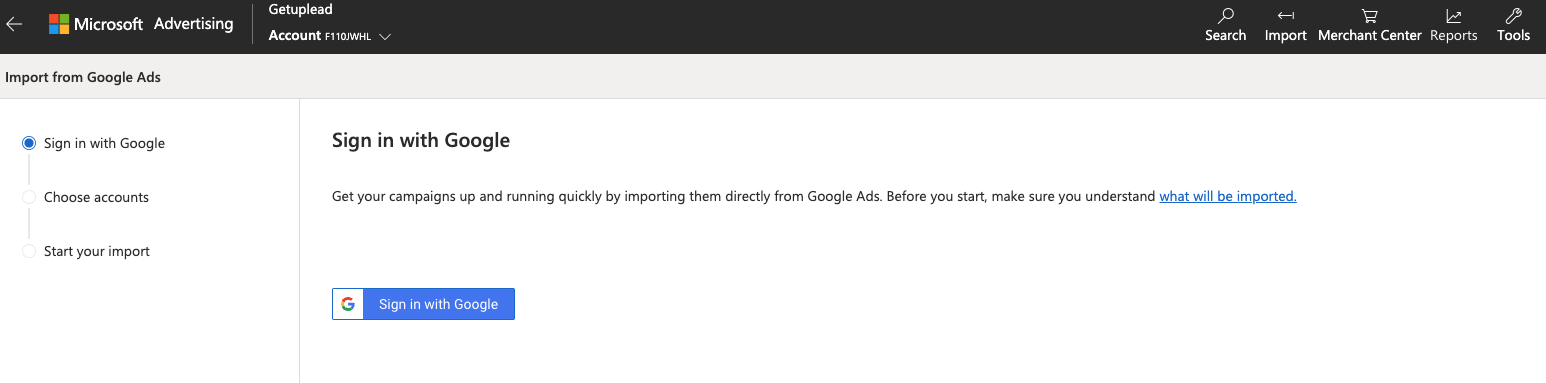
If you have more than one Google Ads campaign, select the one/s you wish to import to Bing Ads and click ‘Continue’. Here you’ll then have several import options:
- What you wish to import
- Budgets and bids
- Landing page URL/s
- Tracking templates
- Ad extension.
You also have flexibility here as to when you wish to import your data, if you don’t plan on doing it the day you set up your Bing Ads account. You can opt to do it once, daily, weekly, or monthly. Either click on ‘Import’ or ‘Schedule’, depending on your preferred option.
It’s as easy as that!
Step 3 – Keyword Research
Keywords are crucial, as they will define the success of your campaign, and ultimately, whether you see a ROI or not. You will need to do this part before you set up your campaign.
The right keywords depend entirely on your target audience. Once you’ve got these keywords, you can then start building your campaign. To find your keywords, you can use Bing Ads’ ‘Keyword Planner’ (located under ‘Tools’ on the main dashboard).
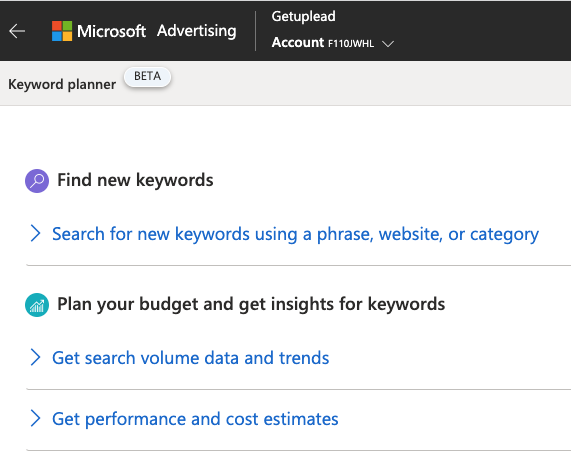
With the Keyword Planner, you can find the right keywords for your campaign, as well as plan your budget and find various insights that will help you create a great campaign with optimal success, including viewing your metrics.
When it comes to keyword suggestions, you can find Ad Groups, which will help pinpoint the right keywords for your campaign, as well as using ‘Keyword Suggestions’. Bing will even provide you with a suggested bid amount too, to get you started off in the right direction.
Step 4 – Creating Your Campaign
Now you’ve got your keywords, you’re ready to create your first campaign.
Head back to the main dashboard and click ‘Create Campaign’ and choose a goal for your campaign. You can choose from one of the following:
- Website visits
- Business location/s visits
- Website conversions
- Business phone contact
- Dynamic search ads
- Catalogue sales
Choosing the right objective here also plays a fundamental role in the outcome of your campaign.
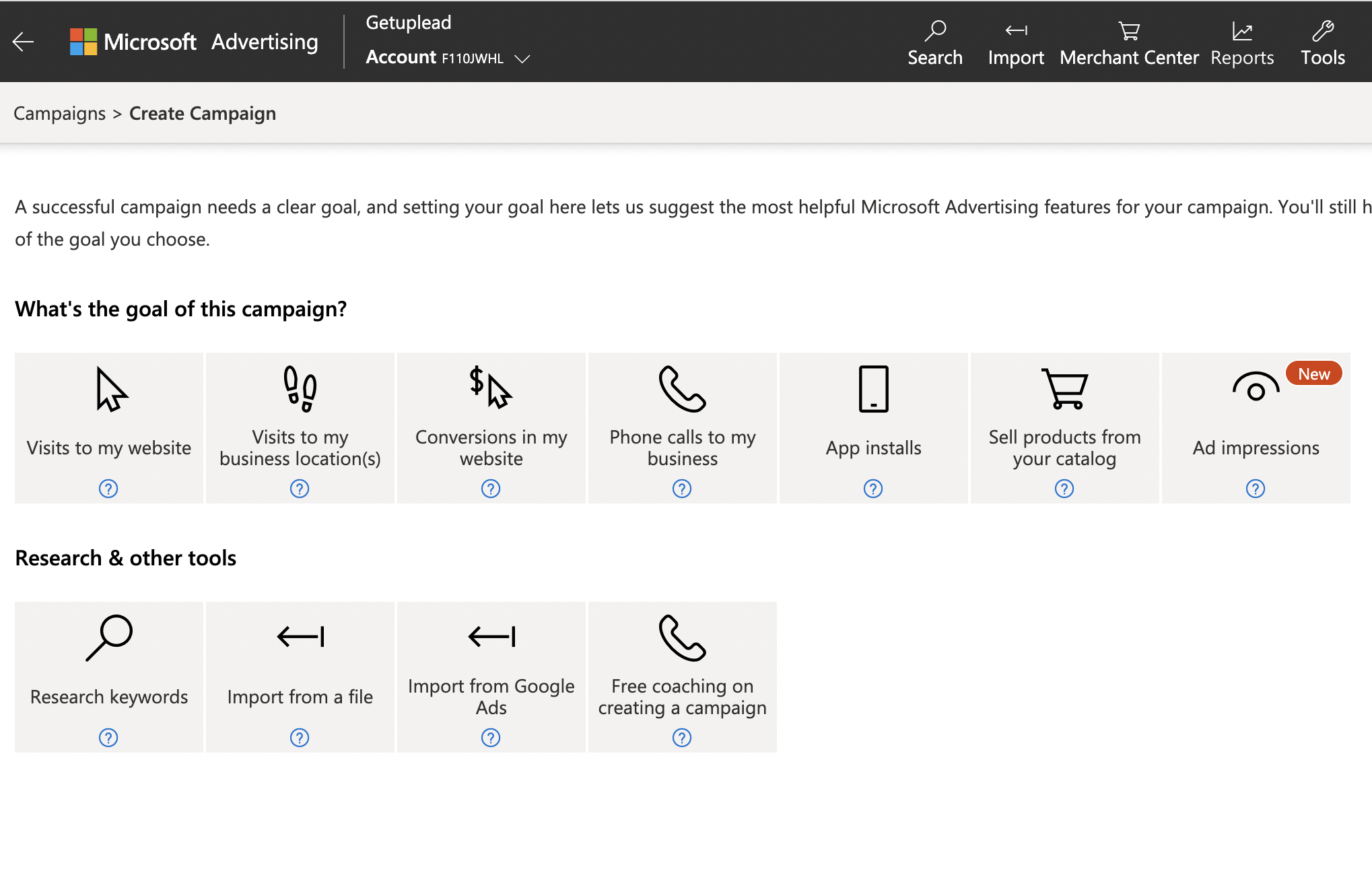
You are now able to create your campaign by clicking on the link of the same name, which will allow you to input text, URLs, images, and so on. Once you’ve added this information, click ‘Save’.
Next, you’ll add your selected keywords. Each keyword will present the option to ‘Match Type’ and ‘Bid’. The five different match types are as follows:
- Close keyword variation. This is for if a user may input keywords/phrases with incorrect spelling, grammar, or punctuation.
- Broad match. This targets individual keywords that users may type when looking for a product or service.
- Phrase match. This is when all words a user may type match your keywords.
- Exact match. Self-explanatory.
- Negative keyword. This will prevent your ad from showing to users who input a certain word that doesn’t correlate with your campaign.
The bid amount you will pay depends on which match type you select and Bing will provide an estimate of what that is before you select yours. Once you’ve chosen the right one for you, you’ll then be taken to the ‘Budget’ page. You can choose your budget, plus the location/s you want your ad to be displayed, as well as the language.
Choose your preferences and then input your payment details. Once that’s done, you’re good to go!
3 – Best Practices to Optimise Your Campaigns
Your work isn’t quite done. There are several things you can do to better the outcome of your campaign:
Use Professional, Good-Quality Words & Images
- Make all Copy relevant, interesting, and well-written. Hire a copywriter, if need be.
- Use high-resolution pictures/logos, and colours that go with your brand’s aesthetic.
- Break up text with images
- Use bullet points
- Don’t overwhelm readers with too much colour/text/ad ‘busyness’.
- Keep headlines short & sweet.
Specify Your Audience By Starting Broadly & Then Narrowing Down
When building your audience, start collecting them broadly (without going over-budget) and then narrow down based on their relevance to the campaign, based on demographic and how likely they are to convert (this is based on various traits, such as their career/seniority/decision-making authority, and so on).
Look into In-Market Audiences
Those already familiar with Google Ads will be pleased to know that Bing Ads offers a similar service of marketers and intent-based marketing targeting to help you create a campaign that is more laser-focused on leads who are most likely to convert. It does this by using data to create lists of users who have previously shown interest in products/services similar to yours.
This acts as almost a ‘test-run’ before publishing your campaign and hoping for the best. It’s also super-easy to set up too.
Monitor Your Quality Score
Keeping an eye on this will allow you to see the authoritativeness and popularity of your website. The ‘Quality Score’ is one of Bing’s metrics, and is a useful one for navigating the success of a campaign, as it will allow you to see how much influence your website has within Bing’s search engine, meaning you can also see who your competitors are and what they’re doing. This is measured from 1 – 10 (10 being the highest/best score). If your score is somewhat on the lower side, this can mean you need to add more keywords, revamp your content, check your ad group targeting, and/or optimise your site’s landing page.
Don’t Forget Your UET Tag
This will help you track your conversions sourced from your campaign because it shows you what they do once they click on your CTA (if it takes them to your website). You’ll need to set up this function by going to the ‘Campaigns’ page and clicking on ‘Conversion Tracking’ and selecting ‘UET Tag’. You;ll need to name the tag with something identifiable and then input your URL. Don’t forget to click ‘Save’ before you exit. Bing will then send you a code, which you’ll need to put into your website’s page/s.
Conclusion
So, you’re now ready to rake in those conversions via Bing Ads. It works very similarly to Google Ads, so if you’re already familiar with PPC via Google, this will be a quick and easy way to optimise your brand through a killer ad campaign.
If you’d like to learn more about how we help B2B SaaS and Tech companies grow their MRR through Bing ads, contact us online or send us an email today at info@getuplead.com to speak with someone on our team.
You might also be interested: