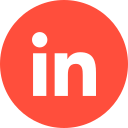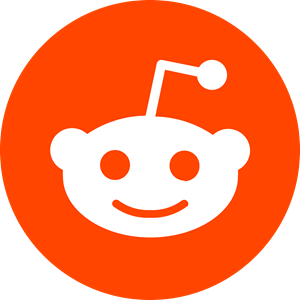Microsoft Advertising users may find it useful to know that it is possible to add other members of your team to your account, allowing them some (not all) access to managing your company’s ad campaigns.
Once you’ve set up a Bing Ads account, here’s how to invite other users to help you manage and run your campaigns smoothly….
How to Grant Access to Your Microsoft Account
If you’re already familiar with how Bing Ads work – or at least have an account – you’ll likely be aware that when you sign up, you’re awarded a user role, which gives you usage of certain functions on the platform; namely the freedom to create a Bing ad campaign.
Once your account is all set up, you’re known as the Super Admin, and you can grant access to the account to other users, if you wish.
Let’s look into what’s on the table as a Super Admin account holder, as well as the other roles available.
A Breakdown of User Roles
As well as Super Admin, other roles include Advertiser Campaign Manager, Standard User, and Viewer. Here’s what each can do:
Super Admin
Effectively, the full account holder and the person who holds permission over the account usage. One of the key roles the Super Admin has is managing the financial side of the account (including budget and bidding for campaigns), as well as the Primary Contact of the account. You can also delegate role types to other prospective users.
Advertising Campaign Manager
The role of this user is overseeing general control and maintenance of the campaigns on the accounts that the Super Admin has allocated to them. While this ACM role can include viewing billing and payment information within the accounts, they cannot make payment decisions, or make alterations to payment types.
Standard User
This role has a little more autonomy over the financial side of the accounts. They can make some decisions regarding billing and payment, as well as some campaign management. They can also be listed as a Primary Contact (along with the Super Admin).
Viewer
A viewer can only read information within the account and any campaigns. They cannot edit any of it, or make any decisions regarding the accounts.
How Super Admin Can Manage Users
As we mentioned earlier, only the Super Admin has full control over the other users of the account. Here’s what each role has control over within the accounts:
Super Admin
- Provides access to other users
- Can send invites
- Update user roles
Advertising Campaign Manager
- View Direct Manager panel
Standard User
- View all other users
- Can send invites
Viewer
- View Direct Management panel only.
Inviting a New User
Once you’ve sent an invite to a potential new user, they will receive an email from Microsoft asking them to activate their account role. Not sure how to invite a new user? Here’s how:
- Click on “Tools” from the main menu and then “Account Access”
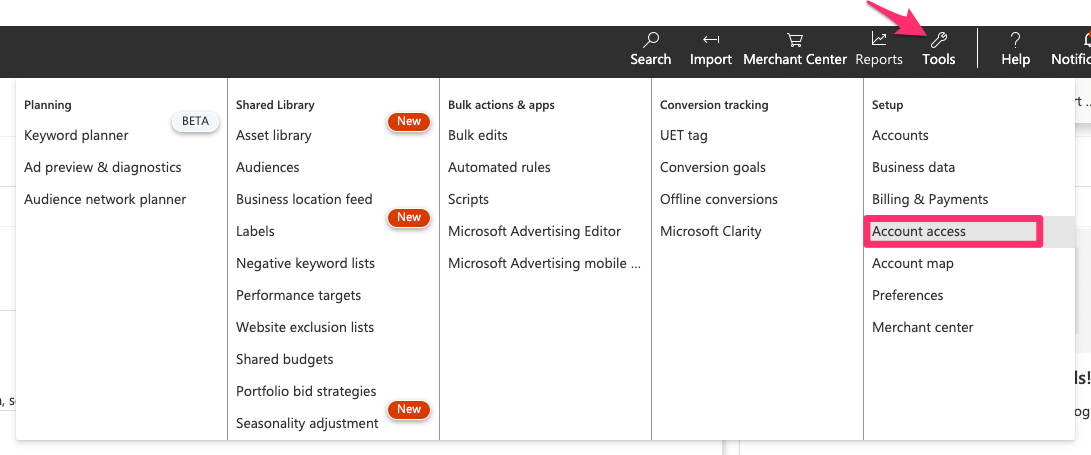
- Click on “User Management”
- Select “Invite User”
- Input information about the new user and their role.
- Click “Send”.
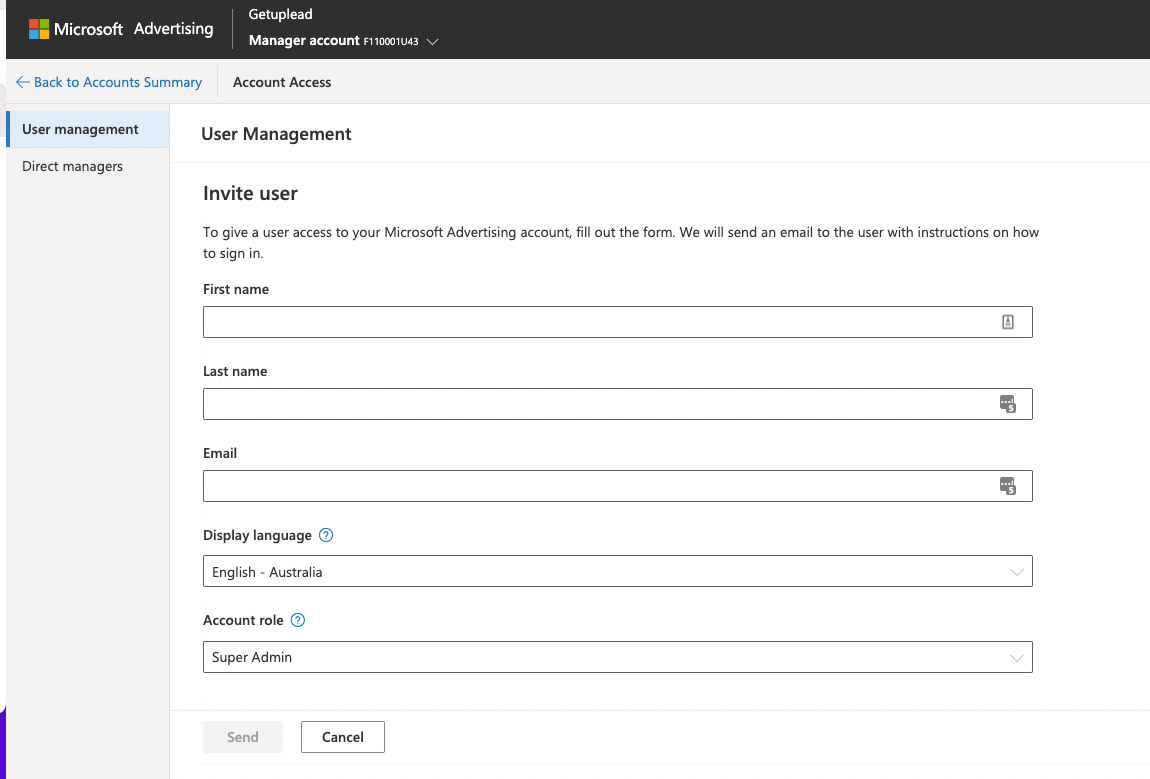
Giving Access to Your Agency Manager
If you would like to provide access of your Microsoft Advertising account to your agency manager, here’s how to do so:
- Sign into your Microsoft Advertising account and locate your Account number.
- Click on “Tools” > “Preferences”.
- Go to “Account Settings”. You will find your Account number just below your Account I.D.
- Give the agency manager the Account number.
- Once you have done this, your agency manager can “accept” the request.
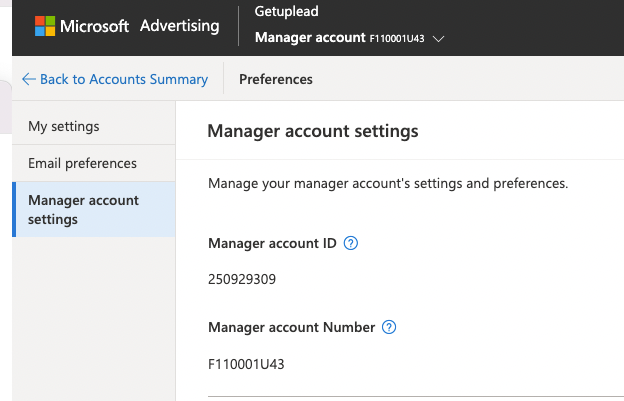
Accepting an Agency Request
If you’re the agency manager who has just received a request to participate in a role for a Microsoft Advertising account, here’s how to accept the request:
- Log into the Microsoft Advertising account.
- Head to the “Overview” page and select “Accounts Summary”.
- Click on the “Requests” option.
- Click on the Request from the agency. You will then be given the option to accept or decline the request.
- Click on “Accept”.
Conclusion
As the Super Admin for your Microsoft Advertising account, you are now in a position to dispatch certain responsibilities to other members of your organisation, without losing the overall control and authority of the account, which should make it easier and smoother for your team to create and manage advertising campaigns on Bing.
If you’d like to learn more about how we help B2B SaaS and Tech companies grow their MRR through Bing ads, contact us online or send us an email today at info@getuplead.com to speak with someone on our team.
You might also be interested: