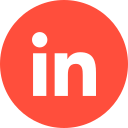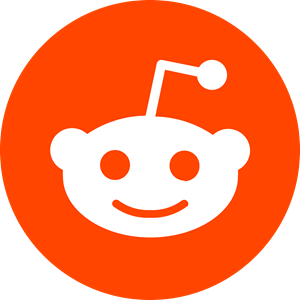LinkedIn currently boasts over 467 million members, which is great news for B2B marketers looking for networking contacts. But when it comes to creating killer content on the platform, your efforts may be lost amongst all the other advertising content being churned out on a daily basis.
If you’re looking to create an amazing marketing campaign on LinkedIn and need a helping hand navigating the world of sponsored content this article is for you. Nonetheless, you can also hire a reliable LinkedIn ads agency to assist you in implementing the LinkedIn sponsored content campaigns.
Case Study: Cybersecurity Company Sees 284% Growth in Number of Closed Customers with PPC
1 – What is LinkedIn Sponsored Content?
The purpose of sponsored content on LinkedIn is to help marketers and brands publish native ads across the platform with the purpose of networking, lead generation, and building your brand’s reputation.
There are several ways a user can go about creating content on LinkedIn is if you are already familiar with the different LinkedIn ad types and formats you may already be aware of sponsored content ads. The first and perhaps most obvious way being creating pre-existing brand updates via your company page. However, it’s important to note that this isn’t sponsored content and the only people who will see it are your company’s followers.
If you’re wondering what’s so special about sponsored content over regular content – well, sponsored content allows you to create targeted content aimed at particular audiences (who are outside your current follower network), thus increasing the chance of conversion or engagement.
Another approach to sponsored content on LinkedIn is Direct Sponsored Content, which allows you to personalise, test, and improve your ads to fully optimise their performance/success without cluttering your page.
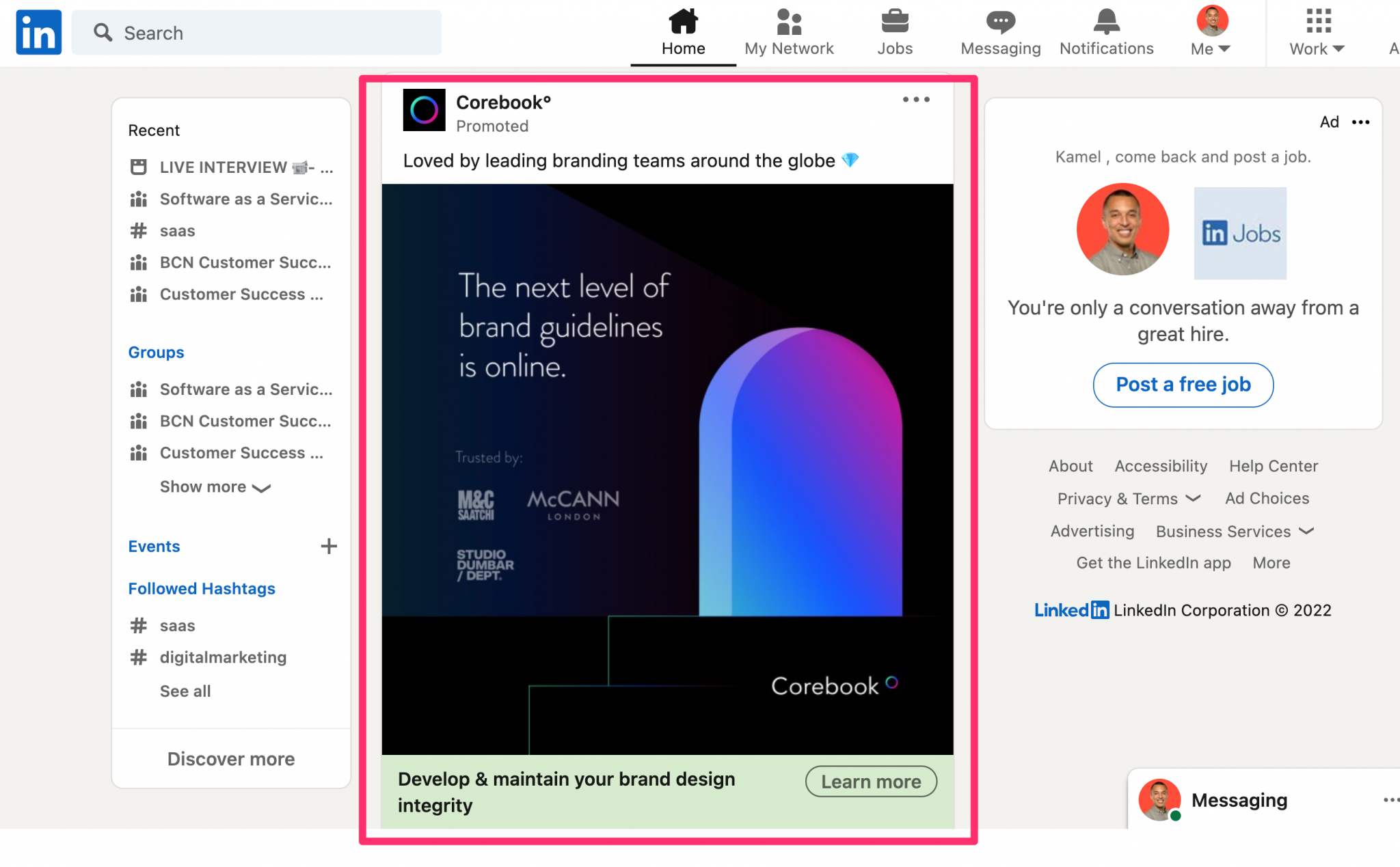
2 – LinkedIn Sponsored Content Ad Specs
This is the advertising specifications for both types of sponsored content on LinkedIn:
Link Sharing
– Introductory text can be added
– You can manually edit text
– URL will automatically cut in headline and image
– You can manually upload the images
Image
– Image must be at least 400px in width. If it’s below this, it will not display in the larger image format.
– Thumbnail image size should be 1.91:1 ratio (1200x627px)
– Manual image upload max weight: 5MB
– Recommended PPI (pixels per inch): 72
– Manual image upload supported types: JPG, GIF, PNG. Animated GIFs not supported.
Introductory Text
– Max of 150 characters to avoid truncation
– Intro text for desktop can have up to 6000 characters but the text will be truncated to circa 150 characters, then giving a “read more” option.
Post-Click Landing Page URL
– All URLs must include the “http://” “or https://” prefix
– URLs longer than 23 characters will be shortened by the LinkedIn shortener
– Characters will count toward introductory text limits, so it’s wise to use 150 characters or less (including the URL) in your introductory text.
Ad Headline
– Maximum of 70 characters to avoid truncation.
Description Text
– Please note: updated versions of LinkedIn rarely show link description text.
– Description text will only show on: Link shares with images less than 200 pixels wide and ads on certain versions of the LinkedIn mobile website.
– Truncation for description text may occur around the 100 character mark, but this may differ for ads that appear on third-party sites via the LinkedIn Audience Network.
Video Link Sharing
– You will need to change the default thumbnail image with your video service provider to change the thumbnail preview.
– Both YouTube and Vimeo URLs are supported.
– Video ads will be set to silent autoplay in the feed.
– Lead Gen forms cannot support video.
Embedded Rich Media
Image
– Image must be at least 400px in width. If it’s below 400px, it will not display in the larger image format, but will appear as a thumbnail on the left side of the post instead.
– Thumbnail image size is 1.91:1 ratio (1200x627px)
– Maximum weight is 100MB
– Recommended PPI (pixels per inch) is 72.
Introductory Text
– Legally required language can be included in your introductory text.
– Maximum of 150 characters to avoid truncation. Truncation is based on padding, not character limit, so results may vary per device.
– It can hold approximately 600 characters, but text is truncated around 150 characters and the “…read more” option will appear.
Post-Click Landing Page URL
– All URLs must include the “http://” “or https://” prefix
– Always include the URL, and URL characters count toward the introductory text limit.
– URLs longer than 23 characters will be shortened by the LinkedIn shortener.
Case Study: How We Helped Kodo Survey to Generate 167% More Leads in 3 Months Using LinkedIn Ads
3 – How to Setup a Sponsored Content Campaign
To set up your sponsored content campaign, head to Campaign Manager and follow these steps:
– Select the objective behind your campaign (lead generation, brand awareness, etc.)
– Start constructing your target audience. Your targets can be based on certain data such as industry, seniority, etc.
– Select the ad format you desire. Options include single image ads, text ads, video ads, carousel ads and thought leaders ads.
– Choose a budget for your bid type. Your options will be based on competing bids regarding your target audience.
– Once this is completed, you’ll be given a preview of how you ad will look, allowing you to amend anything before it goes live. This will be exactly how it will look to those who see it.
4 – Benefits Of LinkedIn Ads Sponsored Content
Sponsored LinkedIn ads are highly beneficial for B2B marketers. The primary reason of which is because (unlike other social media channels), LinkedIn is exclusively for professionals, many of whom can be potentially lucrative, profitable clients.
LinkedIn is also the perfect platform for building brand awareness. And because of its precise and thorough targeting criteria, it can ensure the right members are seeing your content, as well as letting you nurture your leads once they’ve been converted.
And finally, with LinkedIn you can create your ultimate audience and produce an ad campaign specifically built from the data you have for this group, making it highly targeted.
Conclusion
Once you understand the fundamentals behind LinkedIn’s sponsored content feature, you can utilise it to target the exact individuals who are perfect potential clients. With sponsored ads, you can target specific users and companies on LinkedIn, as opposed to just those following your brand page.
Once you know how to create a sponsored ad and have built the audience for it to be displayed in front of, all you need to do then is design some eye-catching content, and you’re ready to reel in those leads!
If you’d like to learn more about how we help B2B SaaS and Tech companies grow their MRR through LinkedIn advertising, contact us online or send us an email today at info@getuplead.com to speak with someone on our team.
You might also be interested:
- The Ultimate Guide to LinkedIn Dynamic Ads [+ Best Practices]
- The Ultimate Guide to LinkedIn Text Ads [+ Best Practices]
- The Complete Guide to LinkedIn Sponsored Inmail [+ Best Practices]
- LinkedIn Ad Sizes and Specifications for 2022
- How to Write LinkedIn Ads Copy that Converts
- LinkedIn Document Ads: The Complete Guide
- How to Create Linkedin Event Ads: A Guide [+ Best Practices]
- How to Boost a Post on Linkedin: A Complete Guide