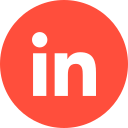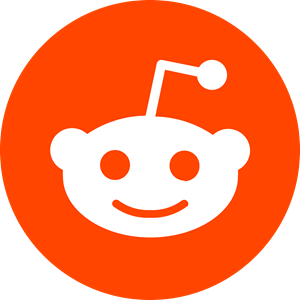1 – If you already have an existing LinkedIn Ads Account
To assign access to new users, see the step by step below:
- Sign in to Campaign Manager.
- Click the correct account name.
- Near the top right of the account page, click the account name icon and select manage access from the dropdown.
- Click Edit on the top right.
- Click Add User to Account.
- You can paste in the member’s LinkedIn public profile URL (suggested) or type in the name of the member you would like to have added to your ads account.
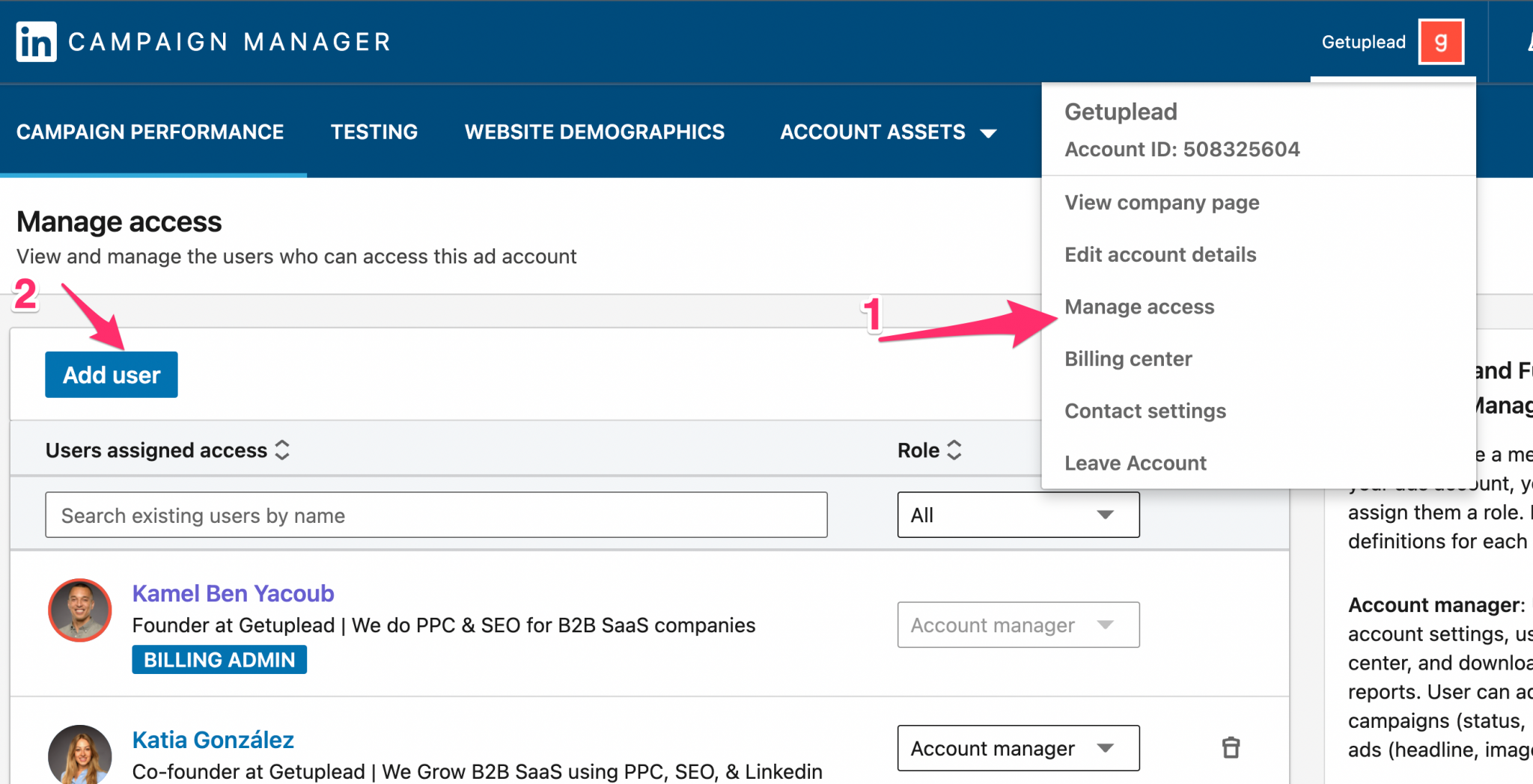
2 – Without an existing LinkedIn Ads Account
1. You can create the LinkedIn Ads account for your client and transfer ownership to them, that’s the easiest way.
OR
2. Your client can create the LinkedIn ad Account and give a member access. To create an account:
- Sign in to your personal LinkedIn.com account.
- Click the Work icon at the top of your homepage and select Advertise.
- Add an account name, select the billing currency, and associate a LinkedIn Page on the welcome page screen.
- Click Create Account.
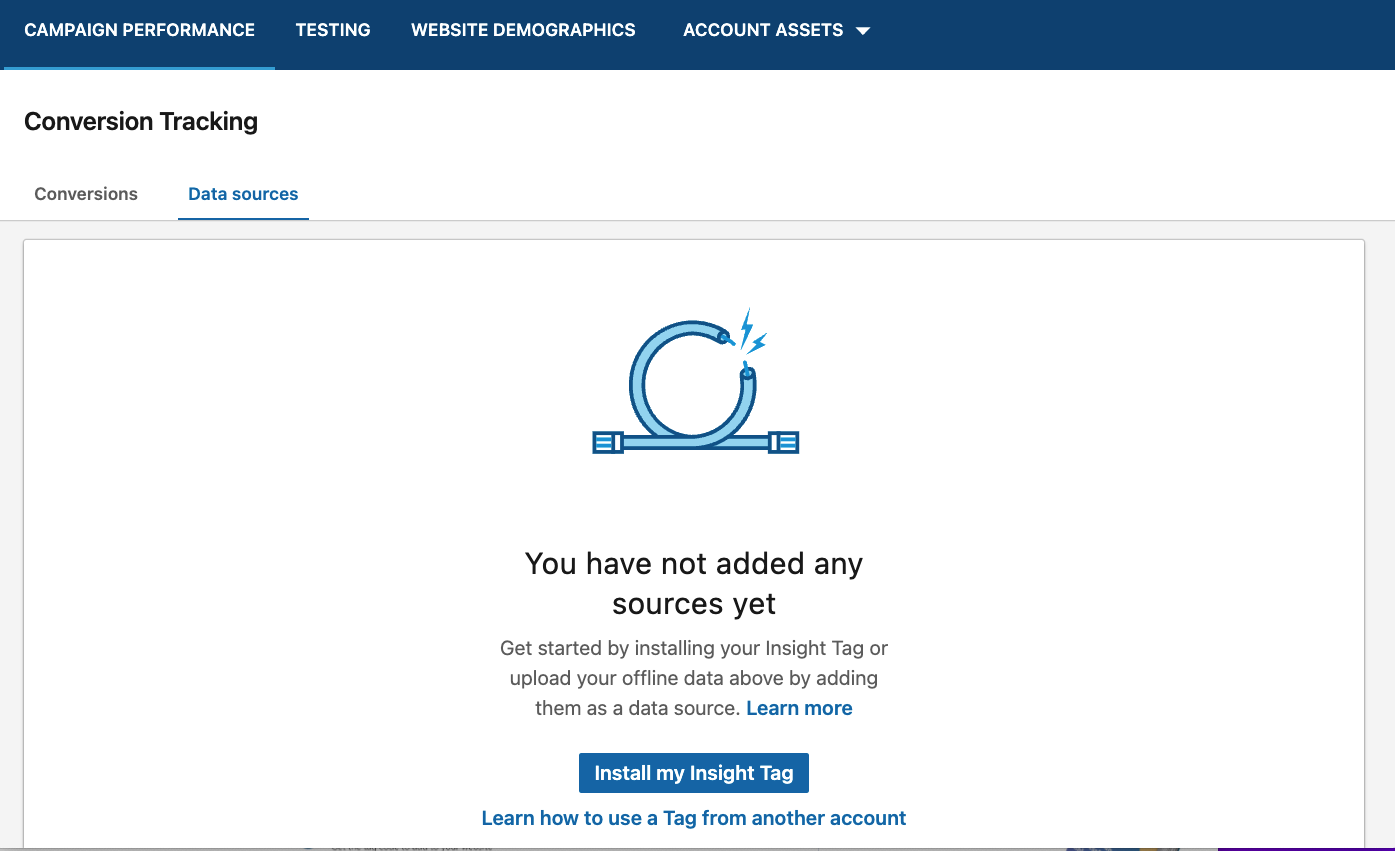
3 – Roles and permissions
When you give a member access to your ads account, before to be able to create a LinkedIn ad campaign you’ll need to assign them a role.
– Account Managers: They can view campaign data and reports, create new campaigns, edit existing campaigns, manage user access, edit account details, and view account billing history and payment receipts.
– Campaign Managers: They can view campaign data and reports, create new campaigns, edit existing campaigns, and view account billing history.
Case Study: How We Helped a Security Analytics Software Company Generate 42% More SQLs Using LinkedIn Ads
– Creative Managers: They can view campaign data and reports, edit new and existing creatives, and view account billing history.
– Viewers: They can view campaign data, reports, and account billing history.
– Billing Admins: They can change billing details and view account billing history and receipts.
Considering hiring a Linkedin ads agency can help you to setup the right accesses and campaigns.
If you’d like to learn more about how we help B2B SaaS and Tech companies grow their MRR through LinkedIn advertising, contact us online or send us an email today at info@getuplead.com to speak with someone on our team.
You might also be interested:
- LinkedIn Retargeting: How It Works & How to Set It Up
- LinkedIn Ads Targeting Options: The Complete Guide
- Linkedin Ad Campaign Objectives: How to Choose the Right One
- A Complete Guide to LinkedIn Tracking for Beginners
- Linkedin Bidding Strategies: The Complete Guide
- LinkedIn Ad Optimization: Tips and Best Practices